![]()
![]()
Location templates are designed to save time when adding new locations to your warehouse. Per your company setup you might have one or more warehouses, with each warehouse containing sub-locations. In an effort to streamline the addition of new sub-locations, you can build templates that can be applied to any future sub-locations. For example, you may create a single template for the Aisle, Shelf and Bin, where an Aisle contains 10 Shelves and a Shelf contains 5 Bins. Then, when creating locations, you can create a single aisle or multiple aisles in a single click, where all shelf and bin locations are created automatically.
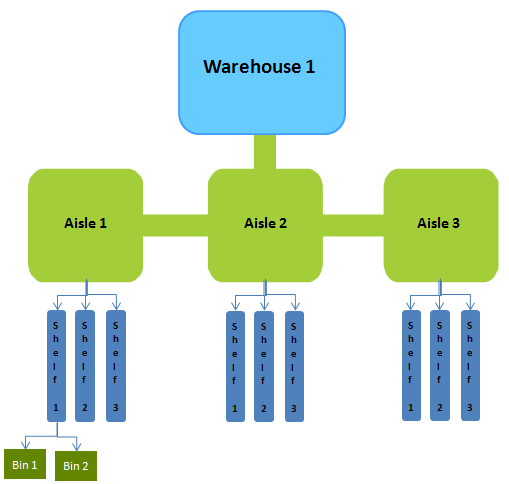
You can also create location templates for smaller, simpler sections of your warehouse. For example, you may create a single template for a Holding Zone and Crate, where each Holding Zone contains 10 crates.
Tip: The key is to create templates for storage areas of your warehouse that are considered "building blocks" and are commonly replicated. The simple goal is to save time when creating new warehouse locations.
|
Step |
Action |
|
1 |
From the Warehouse Manager header, click Sub-location Templates and click on Add New.
|
|
2 |
From the New Sub-location Template window, enter the Name. For example, "Aisle". Click Done.
|
|
3 |
Click on the Label link to add dimensions and a description to the sub-location.
|
|
4 |
Enter the sub-location information and click Apply to save.
|
|
5 |
To add a sub-location template to this location template, for example, "Shelf", click Sub-location Templates from the Location header.
|
|
6 |
From the New Sub-location Template window, enter the Name and click Done.
|
|
7 |
The Child Auto-Generation Attributes section displays. Enter the requested Child Auto-Generation Attributes.
Label Generation Units - The preferred unit naming convention. For example, by selecting "0-9", the first shelf is labeled "1", the second "2", the third "3" and so on. Options include "0-9", "a-z" and "A-Z". Label Generation Padding - The number of padding characters that are automatically added to the left of the label upon auto-generation. For example, by selecting "0001", the first shelf is labeled "0001", the second, "0002", the third "0003" and so on. If a letter was selected as the Label Generation Units, the first shelf is labeled "aaaa", the second "aaab", the third "aaac" and so on. |
|
8 |
Repeat steps 1-7 for each warehouse sub-location you want to setup as a template. |
© 2023 CORESense · info@coresense.com · 125 High Rock Avenue, Saratoga Springs, NY 12866