![]()
![]()
The order status is updated from the Salesman box, located at the left-hand side of any order section. The ability to change an order's status is an individually manageable permission via the User/Role/Permission Managers. If a user does not have order status management permission, the status is viewable but the ability to change it is disabled and the field is greyed-out.
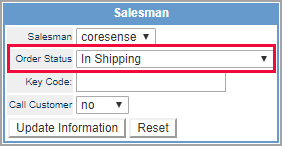
Reference the complete list of Order Statuses as needed.
This section explains how to update the status of an order if the user has the permission to perform that task.
Path: Orders > Order Manager > Order Items
|
Step |
Action |
|
1 |
Open the Ordered Items page of the order manager for the order you want to edit and locate the Salesman box.
|
|
2 |
Select the new Status from the Order Status drop-down list. |
|
3 |
Click Update Information to save the change. Click Reset to have the fields reset to their initial values upon entering the order section, discarding any changes.
|
This function provides the ability to have orders not be modified via the Order Manager when they are in certain order statuses. Only users with a given permission to edit them will have the ability to modify the orders. This is managed using the following:
System Setting
Go to Setup > System Settings Manager > Order Lifecycle Management > Orders and go to the option named Immutable Order Statuses. Select (multi selection available) status that can be modified and Apply.
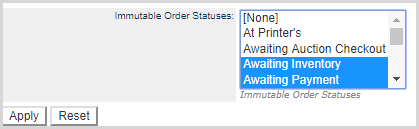
Permission
Assign this permission Order Manager - Edit Orders In Immutable Order Statuses to appropriate staff.
This section explains how to batch update the order status for a set of orders matching entered search criteria.
Path: Setup > Orders> Order Manager
|
Step |
Action |
|
1 |
In the Order Manager, select the Batch Options checkbox , located at the top of the Filter Orders section.
|
|
2 |
Enter the desired Search Parameters and click Search to generate the results list of orders. |
|
3 |
The results list displays and includes two batch function options:
|
|
4 |
To do an order status batch update, select the desired status from the drop-down list and click the Update button.
|
The Order Manager logs status changes on both orders and shipments. This data can be used for auditing and employee control purposes. The Order Audit link in the Actions table of the Order Manager initiates this feature.
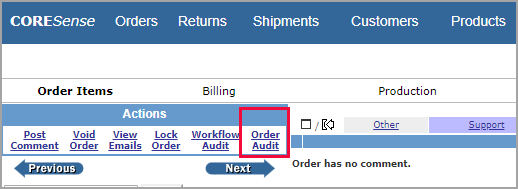
The following information is captured for the order and for each shipment related to the order and is displayed in a pop-up screen when the Order Audit link is clicked in the Order Manager:
Time/Date Stamp
User
Order/Shipment Number: Displays one line for each status change for the order and for each shipment related to the order.
From and To Status
Entity: Display Order for order changes and Shipment for shipment changes
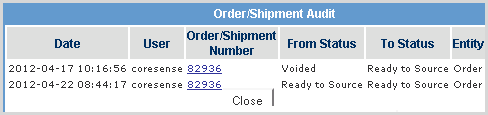
© 2023 CORESense · info@coresense.com · 125 High Rock Avenue, Saratoga Springs, NY 12866