![]()
![]()
If the customer has an e-mail address, it is recommended to send an order confirmation e-mail to the customer. The order confirmation e-mail includes a detailed order summary and may link to your Website, which enables the customer to manage their customer account and track their order online.
You can select the template to send an Order Confirmation Email automatically in Setup>System Settings>Channels>Website>Order Confirmation Email. This applies to CORESense websites as well as Shopify and BigCommerce.
Alternatively you can follow the steps below to manually send an order confirmation email from within the order.
|
Step |
Action |
|
1 |
In the Actions box of the order, click on the View Emails link.
|
|
2 |
In the Email Correspondence pop-up window, select the appropriate email from the drop-down list.
|
|
3 |
Click Send. The email displays for your review. Make any necessary changes and preview the email. The customer and order information is automatically included as defined by the email template selected.
Note: To create or edit any system generated emails, reference Email Template instructions. |
|
4 |
Click Send and the email is archived in the Email Correspondence window for future reference. |
Once order entry is complete, the order status, which enables your company to track and manage the order through its entire lifecycle, must be set.
From the Order Status drop-down list located in the Salesman box, choose Ready to Process when first entering an order into the system. If you are using order automation, CORESense updates the order through the remaining statuses as it moves through the order lifecycle.
You can manually update an order status at anytime in the lifecycle.
Reference the complete list of order statuses.
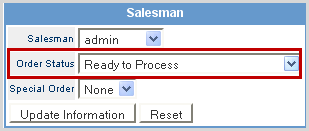
© 2023 CORESense · info@coresense.com · 125 High Rock Avenue, Saratoga Springs, NY 12866