![]()
![]()
The Loyalty Program in Connect is accessible from the Customer button once a loyalty customer is added onto an order. Rewards can be applied from the Checkout screen as a payment type.
Users can look up a customer by entering loyalty number into Customer Search field or scanning loyalty card. Contact CORESense Support to request activation of this functionality. Once the customer is assigned to the order, click on the Customer button to access their record history. Select the Loyalty option to view the current points accrued and if there are any available rewards.
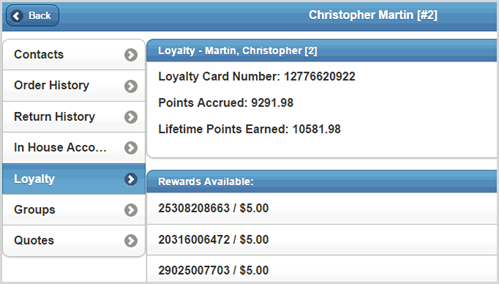
Customers can be added to a Loyalty Program from their customer record.
Go to the customer record via the Customer button and select the Loyalty option.
Scan or enter the Loyalty Card number and click Add and the customer can begin accruing points with the next order.
Or Click Generate Barcode to generate a random number for use as the Loyalty number.

Loyalty Rewards are applied from the Checkout screen.
|
Step |
Action |
|
1 |
Select the Loyalty payment type. |
|
2 |
The available Rewards are listed. Select one to apply against the order.
|
|
3 |
The reward is applied. Repeat steps if multiple rewards are available. Select another payment type to complete the order.
|
© 2023 CORESense · info@coresense.com · 125 High Rock Avenue, Saratoga Springs, NY 12866