![]()
![]()
Path: Returns>Vendor Returns
Vendor Returns provides CORESense users with the ability manage inventory to be returned to the vendor or credit or replacements.
From the Vendor Manager users can create new vendor returns or manage existing vendor returns.
| Step | Action |
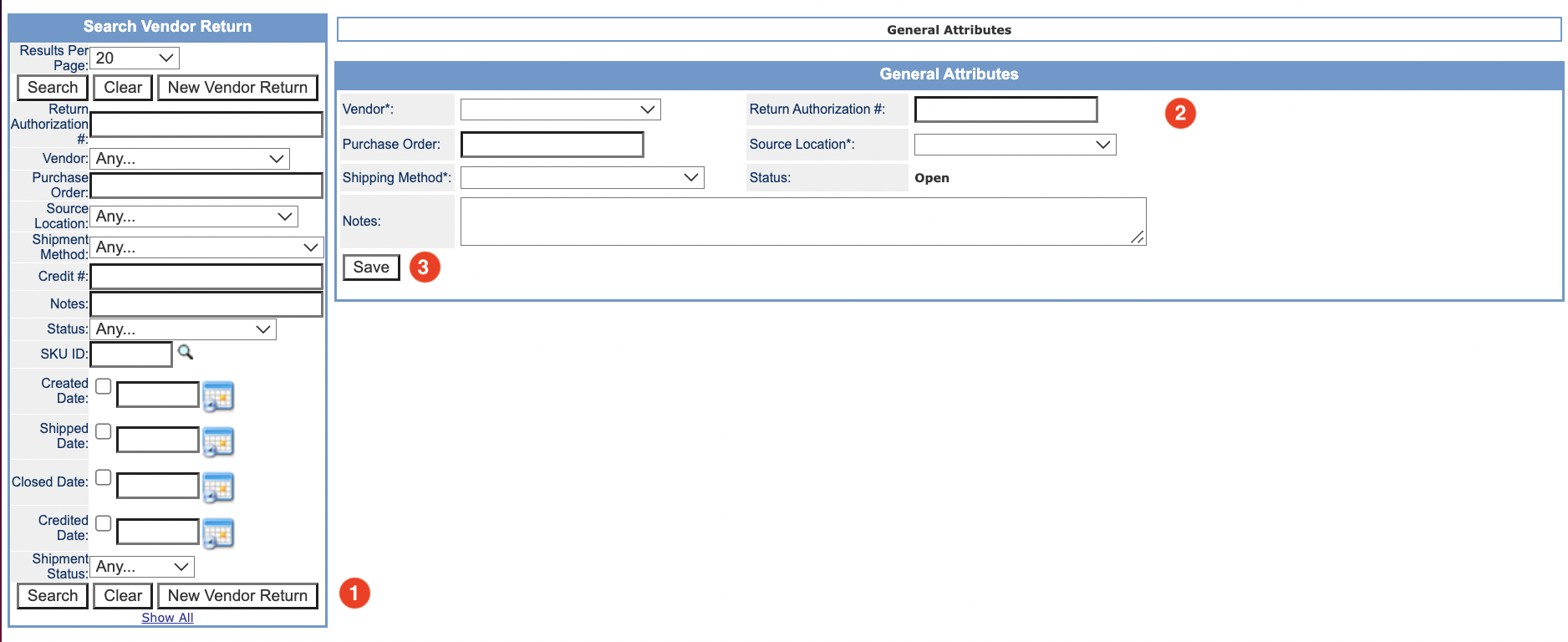 |
|
| 1 | Click New Vendor Return |
| 2 |
|
| 3 |
Click Save
|
Add Items to the Vendor Return
| Step | Action |
 |
|
| 1 | Click the |
| 2 | Click Find SKU |
| Repeat for each Vendor SKU to be returned. | |
 |
|
| 1 | Enter the Qty to be returned for each SKU |
| 2 | Click Add SKU |
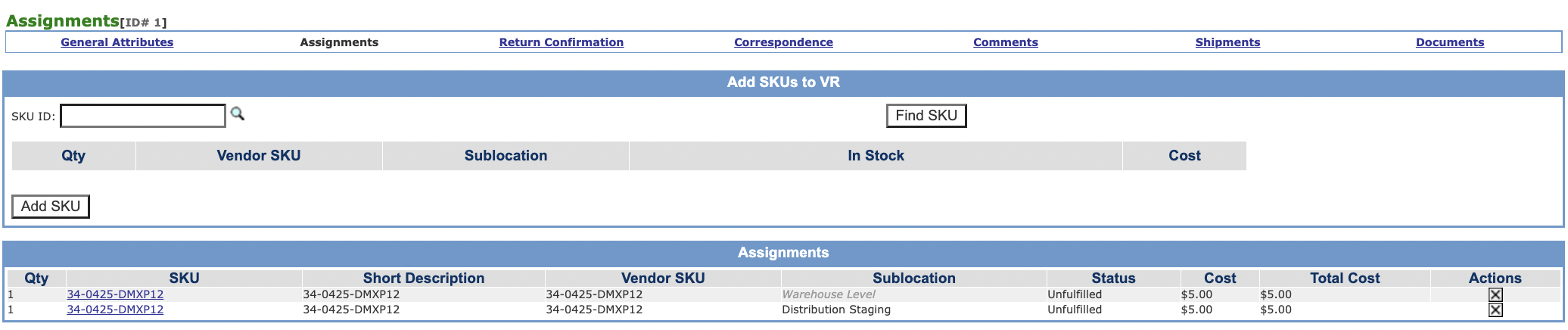 |
|
| Step | Action |
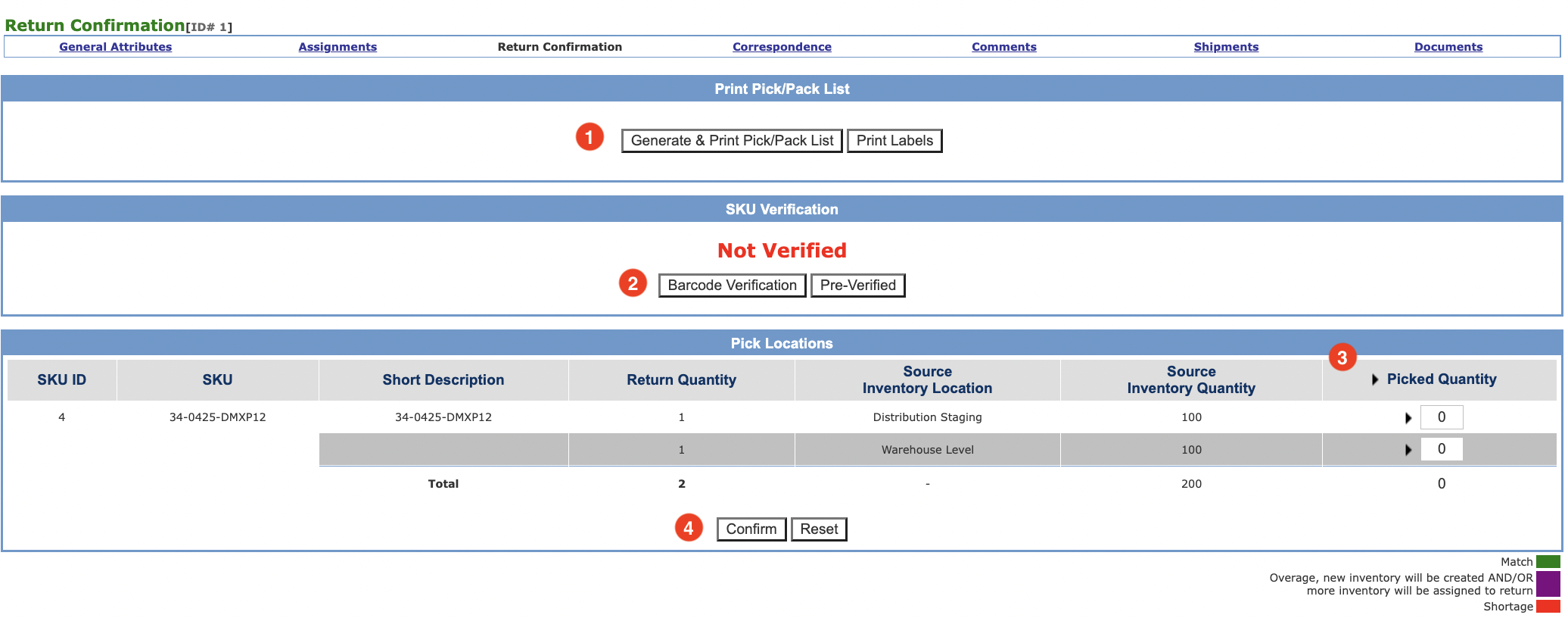 |
|
| 1 | Click Generate & Print Pick/Pack List and of desired, print Vendor SKU labels. |
| 2 |
Verify SKUs picked by clicking Barcode Verification or Pre-Verified. When selected Barcode Verification the following window appears:
Scan barcode of each the barcode of each individual item. Click Confirm Verification when done. |
| 3 | Click Confirm to complete Return Confirmation. Click Reset to start over. |
| 4 | The Shipment for the items confirmed has now been created, |
Go to the Shipment manager and process the shipment to send the items back to the vendor.
© 2023 CORESense · info@coresense.com · 125 High Rock Avenue, Saratoga Springs, NY 12866