![]()
![]()
This is a reference for general access of the Connect™ Point of Sale (POS). Connect can be both a mobile POS (thin client) and terminal (thick client) based upon your contractual setup. Clients interested in learning more about Connect options, please contact Customer Support.
Thin clients require an Activation Token generated in the POS Replication Manager. Tokens are stored locally but can be re-used on multiple terminals by requesting CORESense enable 'Enable Thin client token sharing'.
The Connect interface is accessible from your POS terminal or any held-hand device with Internet access. Each terminal is assigned a token to activate the new system. Your CORESense Administrator assigns a Username and Password to each user, which is typically the same login as your Back Office access.
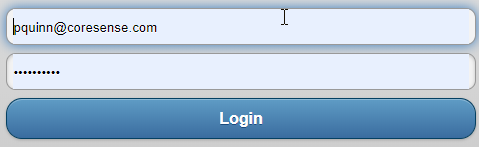
 MENU includes:
MENU includes:Close Register
Help documentation
Back Office access. Login into Back Office and when you want to return to the POS, select the Back button on the upper left hand corner.
Terminal Setting information and:
Connection to Payment Processor (Online or Offline)
Connection to CORESense (Online or Offline)
Shutdown and Restart terminal
Calibrate Touchscreen (thick client)
User Log off
Reports
Gift Certificate sales
Layaway
Open Cash Drawer
Order Search
Reprint Last Receipt
Resume Order/Suspend Order
Return/Exchange Order
Save order as quote
Tax exemption for an order
Time card sign in/out
Value card
Void the current order
The delivery option defaults to "Mixed" which is a Take Now method (however, specific line items can be identified as ship later). If the whole order is to be shipped later, select the Ship All option.
Identifies current POS login, click on button to assign order to another sales person.
Indicates when an order is being processed as an In House Account order per the customer assigned to the order.
Used for managers to perform an override for logged in users who do not have permission to perform certain POS functions.\

The information bar contains various data related to the order and the customer. Additional information can be assigned to this bar using the POS Replication Manager settings. These settings are labeled as "infobar.display" and include items such as time, customer credit, etc.

The Order Foot Bar tracks the monetary information for an order. The Order Discounts button is used to enter coupon codes for coupon based discounts. The Order Adjustments button is used to make any order level adjustments based on the order sub-total.

The Footer Toolbar includes:
Name of current active customer or default customer (store terminal location)
Customer search
Product search
Price look up of item (opens Product Manager in the Back Office)
Initiate barcode scan or manually enter barcode
Reprint receipt of most recent order
Checkout button to payment screen
© 2023 CORESense · info@coresense.com · 125 High Rock Avenue, Saratoga Springs, NY 12866