![]()
![]()
The Digital Download function includes the ability to perform batch file uploads to a defined storage. You can also use the Product Import to create Digital Download products and populate the File Format records on each product.
The batch upload process involves creating a storage account with a third-party and then using the Tools functionality for the upload.
|
Step |
Action |
|
1 |
The first step to initiating the batch upload function is to create a storage location for the files with the third-party open source provider, Razuna. Once you have an account setup, go to Setup > System Settings > Channels > Website to enter the host name and Key.
|
|
2 |
Go to Setup > System Settings > Tools > Digital Asset Zip Upload to import your batch digital files.
|
|
3 |
Based on your file storage folders, select the folder you want to place the files in from the drop-down list.
|
|
4 |
The email that will receive any error logs or status after the file is uploaded. Click Submit. |
The Digital Products Import is provided on the Tools > Data Import > Data Import > Digital Product Import. It allows users to create Digital Download products and populate the File Format records on each product. The import template consists of the following sections:
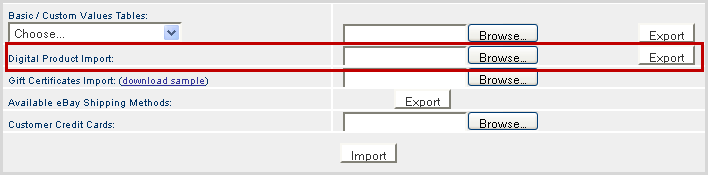
© 2023 CORESense · info@coresense.com · 125 High Rock Avenue, Saratoga Springs, NY 12866