![]()
![]()
Product replenishment tiers are created and managed using the Replenishment Tier Manager. Replenishment tiers are used to alter the quantities ordered via Model Stock (for Grid products) and Reordering (for non-Grid Products) when creating Purchase Orders. This is necessary because inventory quantities change throughout the year based upon forecast sales, buying patterns, or changes in product supply.
The initial stock level set on a Product is considered a store’s standard or baseline level. Replenishment Tiers can be created to increase or decrease those established levels on a date-based need.
From this manager you can:
Create New Replenishment Tiers
Edit Replenishment Tiers
Path: Inventory > Replenishment Tier Manager
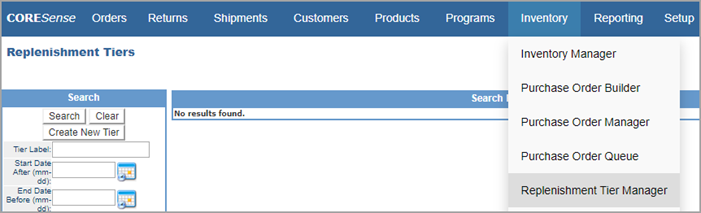
Follow the steps below to create a new replenishment tier.
|
Step |
Action |
|
1 |
From the Inventory > Replenishment Tier Manager > Search box, click the Create New Tier button.
|
|
2 |
Enter the tier information in the fields as described below.
Tier Label – Enter a descriptive name for the tier. Start/End Dates - The dates within which the multiplier is applied to Purchase Orders. E xpiration Year – The year the Replenishment Tier expires. Type - Multiplier: -The system behaves as previously. -The quantity to reorder is determined by multiplying the needed quantity by the value in the multiplier field. Override: -The multiplier field is ignored. -The model_stock_levels.reorder_point field is ignored and the Override Reorder Point field from the replenishment tier is used instead. -The model_stock_levels.quantity field is ignored and the Override Quantity field from the replenishment tier is used instead. Multiplier – This is the amount by which quantities order via Model Stock is increased during specified time periods when creating Purchase Orders. Override Reorder Point - Quantity level at which replenishment is triggered. Override Quantity - Quantity to be ordered when reorder point threshold is met. |
|
3 |
Click the Update button. |
|
4 |
Click on the Show All link in the Search box to see the new tier in the Search Results list.
|
|
5 |
To edit a tier, click on its |
|
6 |
Once tiers have been created, they can be assigned to products via the Product Replenishment Tier function. |
© 2023 CORESense · info@coresense.com · 125 High Rock Avenue, Saratoga Springs, NY 12866