![]()
![]()
The Email Campaign Manager allows you to manage your e-mail campaigns, which enable you to send bulk e-mails to your customers. Using e-mail campaign criteria, you can target recipients based on customer demographics and product purchase history. Once e-mails are sent, CORESense automatically tracks click-thrus and manages customer opt-outs. Since all e-mails are sent, tracked and managed using CORESense e-mail servers, you are not required to purchase any additional third-party software.
Path: Programs > Email Campaigns
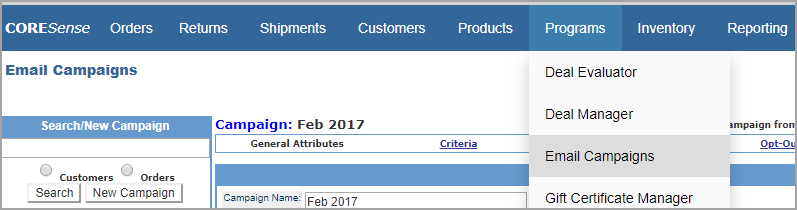
Follow the steps below to setup and launch an email campaign.
|
Step |
Action |
|
1 |
In the Search box, enter a Name for the campaign and select whether you are basing it on Order or Customer information. Click the New Campaign button.
|
|
2 |
In the General Attributes screen complete the following:
|
|
3 |
In the Criteria screen, click on the Add a New Condition to select recipient criteria.
|
|
4 |
From the Field drop-down list, select a data field from the appropriate resource list.
|
|
5 |
From the Operation drop-down list, select the option you want as it relates to your select Field. Click Continue.
|
|
6 |
Select a value for the condition from the drop-down list and click Commit.
|
|
7 |
The criteria is listed and can be deleted. Add any additional criteria and click into the Matches screen.
|
|
8 |
Click on the Regenerate List button to view matching emails. Additional emails can be entered manually using the Email field and entering a Customer Number and then click Add. NOTES: 1.Customer Number can be entered independently of email but email entry must include a Customer Num. 2. The Regenerate List button generates list based on Criteria inputs. If not Criteria is set and the button is clicked, all emails will be added to the Matches list.
|
|
9 |
Click on the |
|
10 |
In the Opt-Out screen, enter any email addresses that are to be removed from the current campaign or for all campaigns.
Note: websites with an Unsubscribe option feed that information into the Opt-Out functionality of the Email Campaign manager. |
|
11 |
The Management screen identifies the status of the emails sent. Any errors listed reflect addresses that were not able to process. It does not track out dated addresses. You can also insert a URL link into the email that tracks the number of click throughs for the designated web site page.
|
|
12 |
Choose a template for the email from the Launch drop-down list and click Send.
|
|
13 |
The Statistics screen provides basic information about emails sent out for the campaign and the click count for any URL links within the email.
|
© 2023 CORESense · info@coresense.com · 125 High Rock Avenue, Saratoga Springs, NY 12866