![]()
![]()
The eBay System Settings allow you to select the CORESense back Office system settings behind the eBay integration. These settings include standard and exception order status, payment mapping, variation mapping, parts compatibility mapping, and shipping method aliases. Once these values are configured, you are ready to integrate with eBay.
Path: Setup > System Settings > Channels > eBay
|
Field |
Description |
|
Accounts |
This is the area in which to create new accounts and to update existing account tokens (as prompted by eBay).
|
|
Auction Close Email Template |
Obsolete |
|
Automatic eBay Feedback Posting |
This determines whether or not feedback will automatically be posted for auctions whose orders are either fully paid or fully shipped. |
|
Automatic eBay Feedback Trigger |
Automatically post feedback to auctions whose winning bidder has posted positive feedback. Feedback will not be posted to auctions whose winning bidder has posted negative or neutral feedback. Note : Messages to be posted are stored in the Ebay Stored Feedback table in Technical Configuration. |
|
Default Second Chance Offer Duration |
Number of days the second chance offer is open for response. |
|
Default Second Chance Reservation Option |
Identify whether to reserve inventory for second chance offerings. |
|
Default Variation Image Field |
The field on standards and upgrades that will be used for variation images. The Main Image is the standard setting. |
|
Launchpad Variation High Quantity Threshold |
If product variation count is under this threshold, all variations are shown. If product variation count is above this threshold, variations will be displayed in a dropdown box for user to pick. |
|
Limit Available Warehouses |
Limit inventory availability and assignment to specified warehouses. If no warehouses are specified, all warehouses that are available for fulfillment will be used. |
|
Order Exception Status |
The status to set an order to if an error occurs that requires manual intervention. It is recommended to choose "Ready to Process". |
|
Parts Compatibility Minimum Year (applicable to automobile industry) |
The earliest year for car parts within your product catalog. Leave blank to default to the earliest year in eBay's catalog (currently 1896). Changing this will not have an immediate effect. This controls the cache cron, which only runs once a day. |
|
Parts Compatibility Maximum Year (applicable to automobile industry) |
The latest year for car parts within your product catalog. Leave blank to default to the most recent year in eBay's catalog. Changing this will not have an immediate effect. This controls the cache cron, which only runs once a day. |
|
Parts Compatibility Mappings (applicable to automobile industry) |
Map custom fields to eBay compatibility names. Mapping of parts from eBay compatibility to CORESense fields can also be accomplished from the ePID field within each Product Default setup. |
|
Pass Configurations to Variation Auction Templates |
Whether or not to pass a list of non-variation-controlled standards and upgrades when generating an auction template. |
|
PayPal Pending Clearance Order Status |
Obsolete |
|
PayPal Pending Clearance Order Status |
Obsolete |
|
PayPal Payment Complete Email Template |
Obsolete |
|
Use eBay Checkout Redirect |
Obsolete |
|
Variation Image URL Prefix |
The text to prefix upon variation image URLs if they are relative. Path must include http:// |
Launch Pad Windows are used to establish set times for auctions to be launched. Launch windows apply to both daily and repeating auctions, as well as maintained quantity auctions. You can have multiple Launch Pad Windows to allow you to launch different auctions -- or auction types at different times. To set up a Launch Pad Launching Window, click Add New Window.

Set up the payment methods you will accept for successful auctions by mapping the CORESense Receivable Type to the eBay Payment Method. The Payment Method drop down contains all available possible payment methods.
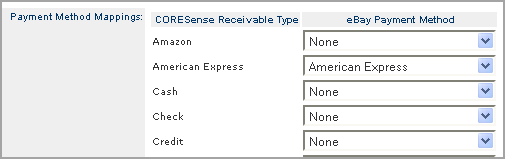
Map your CORESense product configuration types to eBay Variations when there are no exact matches. Depending on the Product Type, eBay might label their variation equivalent differently.
The single-asterisk (*) allows you to leave the field blank and assume the CORESense Configuration Option.
The double-asterisk (**) field denotes the configuration image that will be used for that product type.
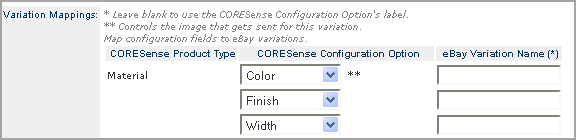
In order for items to ship following successful auctions, you have to map the shipping methods using the eBay Shipping Method Mappings drop-downs. eBay and CORESense do not use the exact same terminology in our 'Shipping Method' fields, which necessitates the mapping. The graphic below shows only some of the available mappings. The actual System Settings area in your Back Office includes mappings for all available eBay shipping methods.

Note: CORESense does not currently support FedEx for the eBay channel
Follow the steps below to add and maintain return policies for eBay products. This is an eBay requirement.
|
Step |
Action |
|
1 |
Scroll down to the Return Policy section and click on the Add new Return Policy link.
|
|
2 |
Enter the policy label and Return Policy Details Enter up to 500 characters for the new policy.
|
|
3 |
Specify the following information:
|
|
4 |
Click Submit to save policy so it is available in the Product Auction Information. |
|
5 |
To edit a Return Policy click on the
|
© 2023 CORESense · info@coresense.com · 125 High Rock Avenue, Saratoga Springs, NY 12866