![]()
![]()
Duplicating a SKU can be a more efficient alternative to creating a new SKU from scratch. There are two methods of initiating the SKU duplication process.
Duplicate Icon
Click on the duplicate  icon from the Search Results screen.
icon from the Search Results screen.
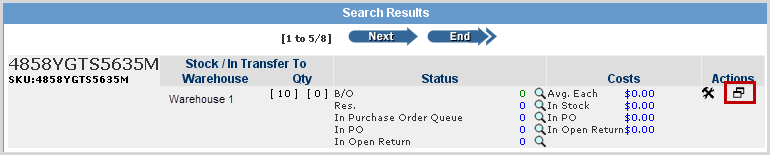
Duplicate Link
Click on the Duplicate link from any of the SKU's attribute screens.
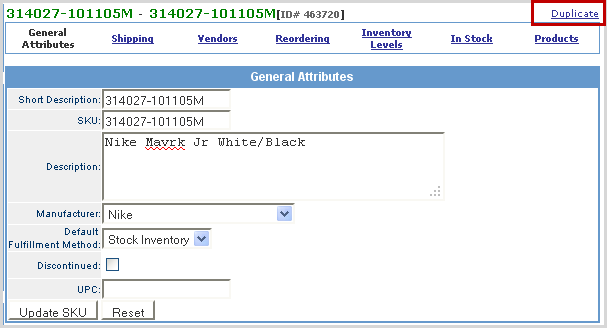
Follow the steps below to duplicate a SKU.
|
Step |
Action |
|
1 |
From the Inventory Manager, perform a search of the SKU that you want to duplicate. Click on the
Note: You can also click on the Duplicate link on any of the SKU's attribute screens. |
|
2 |
Enter the new SKU Label in the Enter New SKU text box.
|
|
3 |
Click the New SKU button. |
|
4 |
The SKU is now duplicated and the SKU General Attributes section displays. See SKU General Attributes for attribute details.
|
|
5 |
The new SKU Label only replaces the SKU Label on the newly created SKU. It is required that the user updates the General Attributes, Shipping, Vendors, Reordering, Inventory, and In Stock sections following the duplication of the SKU. |
© 2023 CORESense · info@coresense.com · 125 High Rock Avenue, Saratoga Springs, NY 12866