![]()
![]()
Purchase Orders can be sent as a .csv file or as an attachment. This is helpful for those who have vendors that require a .csv file for purchasing. This functionality has three components:
Before creating the PO, you need to add the tag <po_items_csv_attachment> into the body of the PO template. When a PO is created and the designated template includes the CSV tag in the body, the CSV generated on the PO will be added as follows:
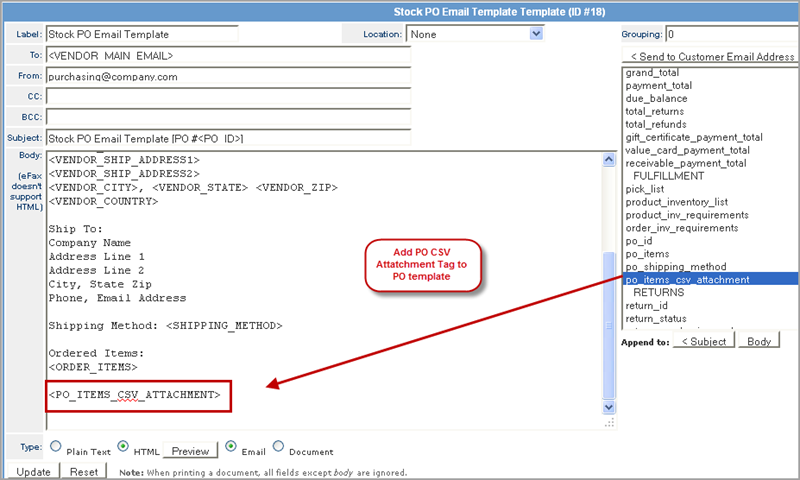
Once the PO template has been updated with the CSV tag, you can create/build a PO that includes the CSV file.
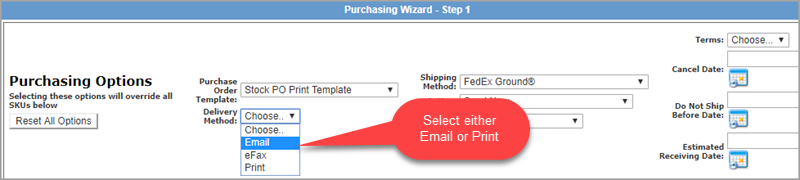
|
Step |
Action |
|
1 |
Create a new purchase order with a delivery method = "Email" or "Print”. |
|
2 |
Select the template which you added the new tag (i.e. Stock PO Print Template) |
|
3 |
Select any shipping methods and any locations. |
|
4 |
Associate the PO into a product and set the quantity. |
|
5 |
Complete the create Purchase Order process. |
Purchase Order Manager
Use the PO Manager to review, access, download, and archive the CSV file associated to a Purchase Order.
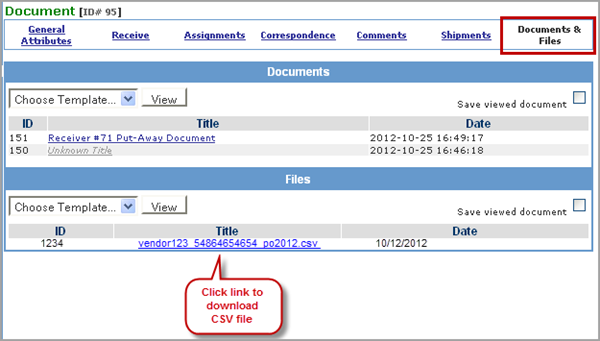
|
Step |
Action |
|
1 |
Go to Purchase Order Manager to view created POs. |
|
2 |
Under the Documents & Files tab, the new Files section has been added to display the CSV file that was created for the PO. |
|
3 |
Click on the link to download the CSV file, which is tab delimited. |
|
4 |
If the Delivery Method was "Email" then the csv file is attached to the email and also the text "CSV file attached" is added to the email content to indicate that the CSV file was attached initially. |
|
5 |
If the Delivery Method was “Print" then CSV content is printed to the document. |
© 2023 CORESense · info@coresense.com · 125 High Rock Avenue, Saratoga Springs, NY 12866