![]()
![]()
Receiving encompasses the physical receipt of material, the inspection of the shipment for conformance with the Purchase Order, the identification and delivery to destination, and the preparation of receiving reports.
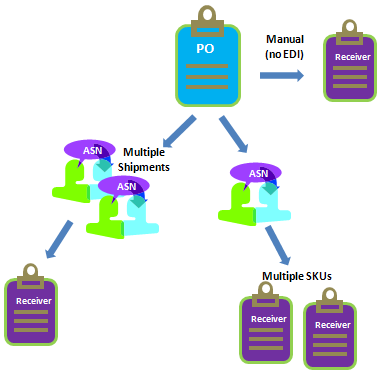
The Purchase Order is at the top level of the system of inventory control and delivery.
A Purchase Order can have a single ASN, or multiple ASNs if it is delivered via more than one shipment.
An Advance Shipping Notification (ASN), in turn, can be made up of a single receiver or multiple receivers if it includes more than one SKU.
When a Receiver is created automatically, its attributes are copied from the ASN with which it is associated. When a Receiver must be created manually for a vendor not set up for EDI (usually a smaller vendor), its attributes are taken from the Purchase Order.
All receiving transactions are stored in a log file, which provides support for reporting of transactions.
Here are terms you will need to be familiar with to understand the Receiving functionality.
|
Term |
Definition |
|
Purchase Order |
A PO typically contains:
When accepted by the seller, it forms an agreement between the buyer and seller. |
|
Advance Shipping Notification (ASN) |
A message sent through EDI (Electronic Data Interchange) from a vendor to a customer at the time of the vendor shipment that notifies the customer of the order, item, and quantity information. |
|
Receiver |
The document which captures actual information against an inbound shipment. Can also be known as a receipt. |
Use the drop-down menu to filter information by status. Select the desired status and click Filter.
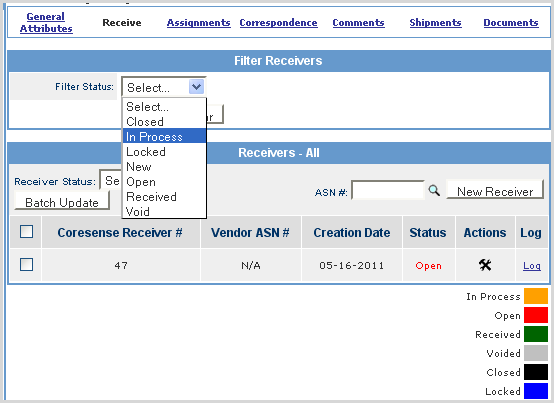
|
Status |
Definition |
|
Received |
Inventory has been received at your location |
|
Open |
A Receiver has been created, but the inventory has not yet been shipped to your location or ‘received' |
|
Closed |
Indicates that all inventory has been received and all necessary action taken on a receiver |
|
Void |
Shows that inventory was ‘received,’ but was then removed |
|
In Process |
A receiver has been created and some of the inventory has been received |
|
Locked |
A permission-based status used for accounting purchases that locks the receiver after it has been closed so that no additional changes can be made. |
|
New |
Not an active status - do not use |
You can use this to perform an Update of a single receiver or Batch Update of receivers that are selected by the check boxes.
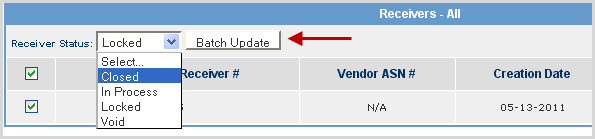
|
Step |
Action |
|
1 |
Check all the receivers to be updated. |
|
2 |
Select the Receiver Status to be applied to the receivers from the drop-down list. |
|
3 |
Click the Batch Update button. |
This Log link enables you to see information regarding the handling of the receiver. It shows a timestamp, the user and the action taken. This allows easy tracking of what has been done with a receiver, and who was responsible for it.
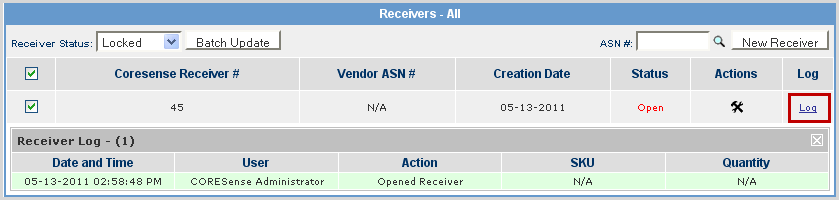
The Action buttons at the bottom of the Receiving Inventory window are defined as follows.

|
Button |
Definition |
|
View All Receivers |
This button takes you back to the main Receive screen where you can see all receivers associated with a Purchase Order. |
|
Print Barcodes |
If you need to have a physical copy of the barcode to place on a package or for any other reason, you can print it from here. |
|
Print Received Items |
Initiates the print barcode function for only the items that were received for the active receiver. |
|
Save for Later |
If you are processing inventory, but do not want to actually receive it at that time, use this button to save your updates without changing status or actually receiving the inventory. |
|
Lock |
A permission-based status used for accounting purchases that locks the receiver after it has been closed so that no additional changes can be made. |
|
Void |
If you need to cancel receipt of inventory for any reason, you can void a listed item by checking its checkbox, entering the quantity to voided. Once the quantity is entered, click on the Void button to complete. It is recommended that you create another receiver to perform a void on line item. |
|
Unreceive |
Used to correct a quantity entered as received. If you entered 10 items were received for a SKU but determined that the quantity was actually only 9, you would unreceive 1 of that SKU.
|
|
Receive |
You must click this button to update your receiver. This changes the summary information and changes the status of the receiver. |
© 2023 CORESense · info@coresense.com · 125 High Rock Avenue, Saratoga Springs, NY 12866