![]()
![]()
For grid products, inventory levels for each configuration identified within a grid can be viewed using five different views under the Inventory link of a specific product. The view options are described in the table below and can be adjusted by location type such as Region, District or Store.
Path: Products > Product Manager > Inventory
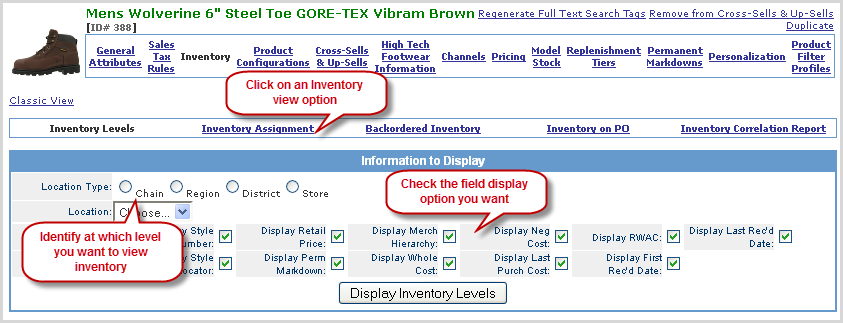
|
View |
Description |
Sample |
|
Inventory Levels |
View displays quantities for each product configuration in the grid for the selected product. |
Inventory Levels
|
|
Inventory Assignment |
View displays the quantities assigned to orders for each product configuration in the grid for the selected product. |
Inventory Assignments
|
|
Backordered Inventory |
View displays the quantities on back order for each product configuration in the grid for the selected product. |
Backordered Inventory
|
|
Inventory PO |
View displays the quantities currently part of a Purchase order for each product configuration in the grid for the selected product. |
Inventory on PO
|
|
Inventory Correlation Report |
View displays a comparison of four inventory values for each product configuration within the grid. The four values are arranged in a quadrant within each configuration cell. The values are:
This display allows you to identify correlations between quantity settings and actual inventory levels for a specified date range. |
Inventory Correlation Report
|
For each view the following information to display selections are available.
Select the Location Type to view. Based on the type additional Location drop-downs display to narrow the location further.
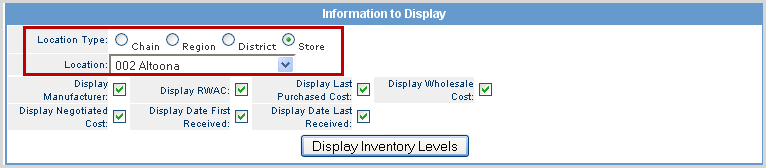
Check the boxes of the information you want displayed in the inventory results.
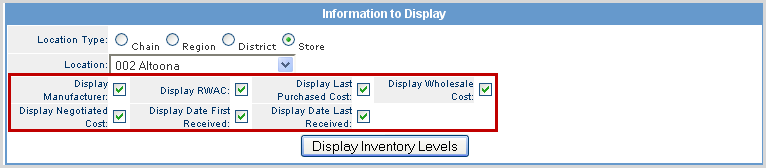
© 2023 CORESense · info@coresense.com · 125 High Rock Avenue, Saratoga Springs, NY 12866