![]()
![]()
You can locate and work with In-House Account Orders via the Order Manager in the CORESense Back Office. The following tasks are included in this section.
Access an IHA in Order Manager
Path: Setup > Programs > In House Account Manager
In the Filter Orders search box on the left of the Order Manager screen, scroll to the Order General Attributes section. An In-House Account drop-down menu lists all IHA Parent Customers.
|
Step |
Action |
|
1 |
Select an Parent Customer, and your search will include all IHA Orders within the selected date range from that Parent Customer’s ‘child’ accounts.
|
|
2 |
From the Matching Orders section, click the Order Number link to view the desired order.
|
When reviewing an IHA Order from the Order Items tab, there are additional fields in the Order Summary information to the left of the screen:
In-House Account - This name and ID links to the Parent Customer’s General Attributes page.
IHA Department - Links to the detail of the department identified.
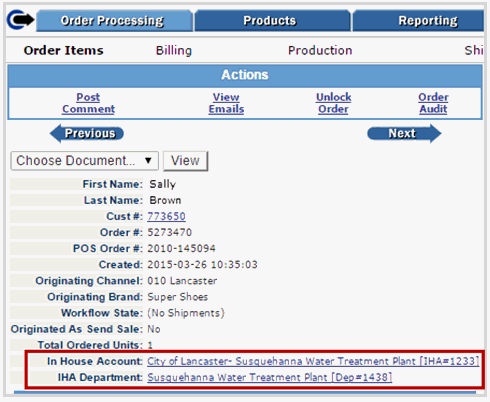
In the Payments window of the Billing screen, In House Accounts can be selected as a payment method.
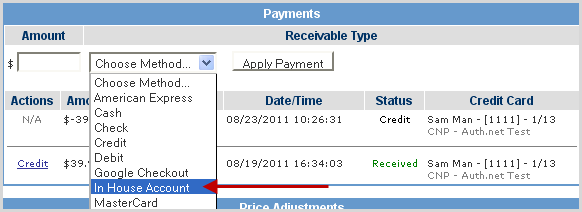
Website IHA orders are is placed into an Needs IHA Approval status in the Order Manager.
|
Step |
Action |
|
1 |
Perform an Order Status search using Needs IHA Approval to locate these orders.
|
|
2 |
You can approve the orders individually, or in a batch.
|
|
3 |
Leave any order you wish to update checked. Select Ready To Process from the Status drop down and click Update.
|
© 2023 CORESense · info@coresense.com · 125 High Rock Avenue, Saratoga Springs, NY 12866