![]()
![]()
The Reporting tab has two Loyalty Program reports: Loyalty Export and Loyalty Program Usage.
Path: Reporting > Report Center
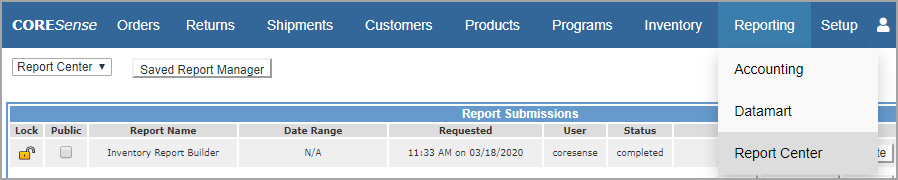
The Loyalty Program Usage report displays all loyalty reward earnings and usage per customer within a specified date range.
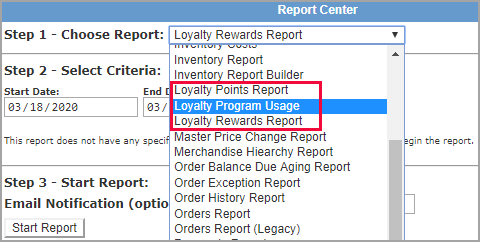
|
Step |
Action |
|
1 |
From the Report Center drop-down list, select Loyalty Program Usage and enter a date range.
|
|
2 |
The report displays with the list of customer loyalty activity for that date range.
|
|
3 |
Based upon your reward threshold, the Rewards Earned reflect the Total Points Earned divided by the reward threshold.
|
|
4 |
Once a reward has been redeemed, the details of the transaction are listed below the customer name.
|
The rules for the Loyalty Rewards Returns are:
Use the system setting Issuance Delay to manage when rewards are granted in combination with your return policy.
The Loyalty Points Report allows you to enter an amount of points below the threshold so you can view which customers are close to receiving a reward. This report can be exported to CSV files that can then be used for third-party communication tools or for further analysis.
Follow the steps below to generate the Loyalty Points Report report.
|
Step |
Action |
|
1 |
From the Report Center drop-down list, select Loyalty Points Report and enter the point level you want to report on. Click on the Start Report button.
|
|
2 |
The report lists all customers who are within the designated range of meeting the reward threshold.
|
|
3 |
The number of points needed is listed in the last column. The list will contain points above and below the reward threshold so negative values represent those above the threshold by the criteria you entered.
|
The Loyalty Rewards Report allows to you to enter a date range and then generate a list of customers that have reached the reward threshold. Both reports can be exported to CSV files that can then be used for third-party communication tools or for further analysis.
Follow the steps below to generate the Loyalty Rewards Report report.
|
Step |
Action |
|
1 |
From the Report Center drop-down list, select Loyalty Rewards Report and enter a date range.
|
|
2 |
Click on the Start Report button. |
|
3 |
The report includes the information cited below.
|
© 2023 CORESense · info@coresense.com · 125 High Rock Avenue, Saratoga Springs, NY 12866