![]()
![]()
o configure the System Settings to enable your CORESense Customer Loyalty Program, navigate to the Orders section of the Order Lifecycle Management function.
Path: Setup > System Settings Manager > Order Lifecycle Management > Orders
On the Orders screen there are four fields that affect a Loyalty Program. Each field includes a brief description of the information that should be entered.
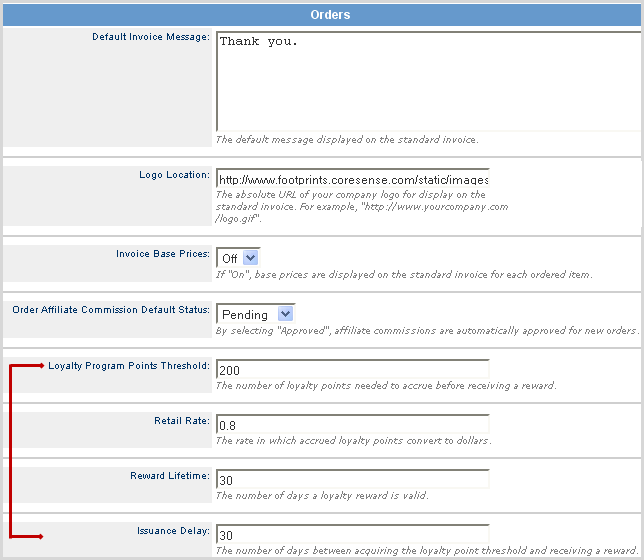
Loyalty Program Points Threshold -- The number of loyalty points needed to accrue before receiving a reward. By default, CORESense has established this threshold as 250 points. Change it to whatever threshold you desire.
Retail Rate -- This determines the reward amount in converting rate to dollars. For example, if you wanted to issue a $5.00 reward for every 100 points earned, the value in this field should be .05, which equals 5 divided by 100.
Reward Lifetime -- The number of days a loyalty reward is valid. By default, CORESense has established this lifetime as 30 days. The value must be greater than zero (0) days but not exceed 3650 days (ten years). If you want the reward to have no expiration, set the value to zero.
Issuance Delay -- The number of days between acquiring the loyalty point threshold and receiving a reward. By default, CORESense has set this value as zero (0) days. This allows rewards to be redeemed after a 24-hour period once they are earned. If you wish for there to be a longer delay, set this to whatever value you desire. This setting, in combination with your return policy, can help prevent customers from making a purchase that earns then a reward certificate and then returning the item while maintaining the reward. To prevent this abuse, you can set the issuance day as the same number of days you have set as your return policy. For example, if your return policy is limited to accepting a return within 30 days of purchase, you should set your reward issuance delay value to at least 30 days.
|
Step |
Action |
|
1 |
Enter the information for each of the for Loyalty related fields. |
|
2 |
Scroll down to the bottom of the screen and click Apply to save your entries. |
|
3 |
Click Reset if you want to clear your entries. |
NOTE: Changing the Retail Rate for Loyalty does not change the value of the existing rewards, it only affects the value of new rewards created after the system setting is changed.
© 2023 CORESense · info@coresense.com · 125 High Rock Avenue, Saratoga Springs, NY 12866