![]()
![]()
This section explains all processes required to manage value cards, which are physical cards used to store credit towards future purposes. Value cards can be purchased and redeemed in any denomination from the POS, Sales Order Interface, website, or directly from the CORESense Back Office.
Characteristics of Value Cards include:
The Value Card Manager enables you to perform the following tasks:
Path: Programs > Value Card Manager
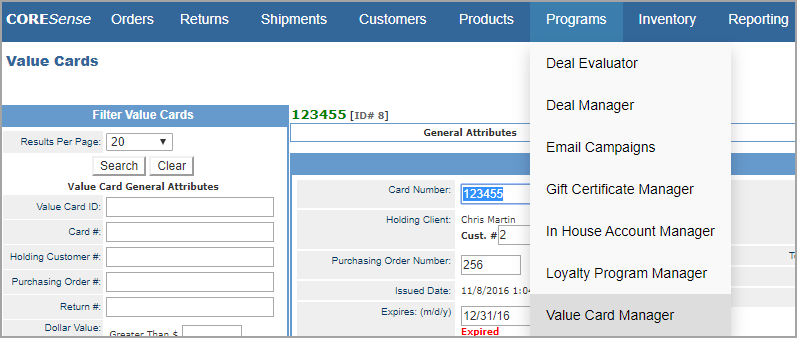
Follow the steps below to create a new Value Card from within the Back Office.
|
Step |
Action |
|
1 |
In the Filter Value Cards box, click on the New Value Card button at the bottom.
|
|
2 |
>Enter the Value Card information in the fields provided.
Card Number - The barcode number stamped on the back of the specific card being issued. Cust # - Enter the customer's ID number to associate the card with a customer record. Return - Enter the Return number if the card is issued during a return for store credit. Expires* - An expiration needs to be entered for a date in the distant future ( i.e., 10/12/2022). PIN - Based on System Settings > Channels > SOI enter required number of digits for PIN. Status - Select Active to activate the card. Total Credits - Enter the dollar amount being assigned to the card. Redeemed - Identifies and amount of card that has been used. Available - Identifies the remaining dollar amount available on card. *Note: Most states do not allow Value Cards to expire since they are considered the same as cash. |
|
3 |
Click the Create New Value Card button to complete activation. |
Review Value Card Transactions
Follow the steps below to review transactions associated with a Value Card.
|
Step |
Action |
|
1 |
Search for the Value Card using either the card number or customer name.
|
|
2 |
Click on the
|
|
3 |
Click on the Transactions link to review card usage.
|
|
4 |
The Credit and Redemption boxes detail when money is added to and subtracted from the card.
Credit - You can assign more dollar value to a card for the purposes of store credit ow when consolidating cards. Redemption - Identifies each transaction and dollar amount for the card. |
|
5 |
Click on the Orderor Returnnumber link to access the order details. |
|
6 |
Click on the |
Deactivate a Value Card
Follow the steps below to learn how using the Customer Manager Account information to deactivate a Value Card.
|
Step |
Action |
|
1 |
In the Customer Manager, search for the customer and click on the customer record Account tab.
|
|
2 |
Locate the card to be deactivated in the >Value Cards box.
|
|
3 |
Click on the
|
|
4 |
The card is now listed as Inactive.
|
© 2023 CORESense · info@coresense.com · 125 High Rock Avenue, Saratoga Springs, NY 12866