![]()
![]()
The POS Replication Manager is used to manage the following:
Manage current POS status
Create new terminals
Setup or update global settings
Path: Setup> POS Replication Manager
The Terminal Status box is a dashboard view of all POS terminals for your system. Replication is used internally to alert CORESense that there is a POS issue and basic troubleshooting. The data contained within the columns are described as follows.
Using the Active/Inactive drop-down allows you to sort the POS terminals those statuses.

|
Field |
Description |
|
POS #: |
Id # assigned to the POS Terminal. |
|
Label: |
Name assigned to the POS Terminal. |
|
Type: |
Connect Thick (standard workstation POS) or Connect Thin (web-based POS workstation). |
|
Store: |
Store associated with the POS. A Store is a type of warehouse location. POS will source inventory from this location. |
|
Legacy Replication Enabled: |
Deprecated. |
|
Server to POS |
Displays status of downward replication from server to POS. |
|
POS to Server |
Displays status of upward replication from POS to Server. |
|
Last |
Date/time stamp of last replication. |
|
Last |
Date/time stamp of last change. |
|
Activation |
A POS instance is tied to a particular machine and browser via a token. This field displays an available token for this terminal if not in use and displays 'In Use, when in use. Click 'reset' to deactivate the POS terminal on a machine and browser. |
|
IP Address |
Local IP address of the POS Terminal. |
|
Last User |
Current or last user logged into the POS terminal. |
|
Last Visible Activity |
Action and time stamp for last activity on this POS terminal. |
|
Hammer & Wrench |
Click to edit the POS Terminal Settings. Settings are displayed below the listing of POS Terminals: Edit Terminal [POS #] and Edit Terminal [POS #] Settings. |
Display warnings related to the POS Terminal Settings.
These settings are set by CORESense for the client during POS Terminal setup.
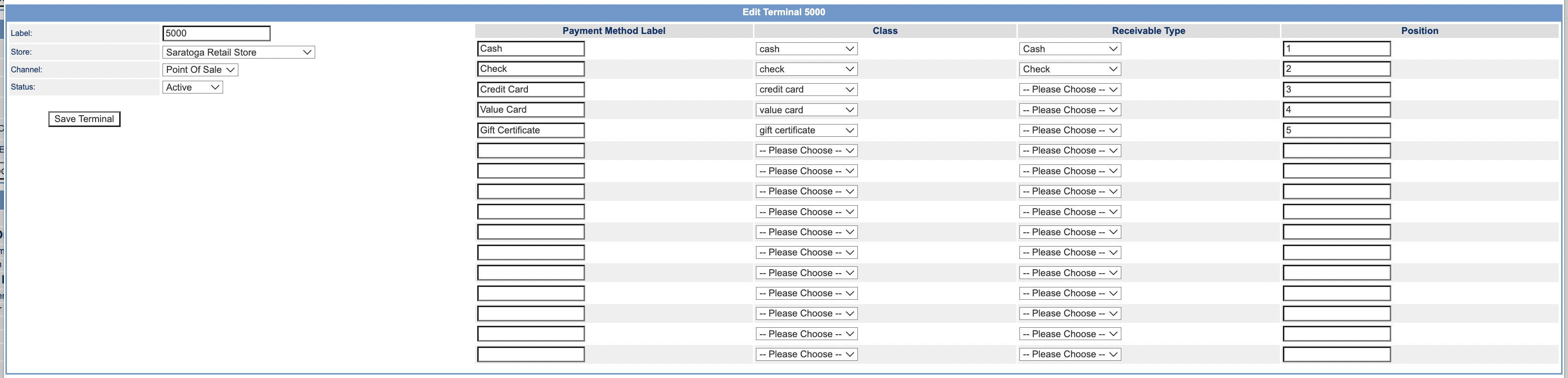
|
Field |
Description |
|
Label: |
Name assigned to the POS Terminal. |
|
Store: |
Store associated with the POS. A Store is a type of warehouse location. POS will source inventory from this location. |
|
Channel: |
Connect Thick (standard workstation POS) or Connect Thin (web-based POS workstation). |
|
Status |
Channel associated with this POS Terminal. |
|
Save Terminal/Create Terminal: |
Save Terminal is used to 'Save' changes made to any settings. Create Terminal is only available to CORESense users to create new POS Terminals for a client. |
|
Payment Method Label: |
Specifies what payment methods are supported on the POS Terminal and the Label used for that Payment Method. |
|
Class: |
Specifies the 'class' of the Receivable Type associated with the payment method. This is taken from the Receivable Types table in Technical Configuration. |
|
Receivable Type: |
Specifies the Receivable Type associated with the POS Terminal payment method. |
|
Position: |
Specifies the order Payment Methods are listed on the POS Terminal. |
Terminal Settings [POS #] are settings are specific to a particular POS Terminal. Global Settings apply to all POS Terminals. Generally, Terminal Settings [POS #] are used to set the defaultCustomerId and EFT settings and Global Settings is for settings common to all POS Terminals.
Add Terminal Setting is used to add a Terminal or Global Setting.
The Hammer and Wrench icon next a Terminal Setting is used edit a Terminal setting.
The 'X' icon is used to delete a settings.
NOTE: When adding or deleting settings, it make take a few minutes for the changes to be replicated down to the POS Terminal(s).

|
Setting |
Value |
|
cashReceivableTypeId |
The receivable type ID for cash. |
|
club.showOnCustomerDetail |
Whether to show the Clubs tab when viewing detail about a customer. |
|
customCustomerFields |
Which custom customer fields to display on the customer page. |
|
customOrderFields |
Which custom order fields to display on the checkout page. |
|
customerSearch.keywords.billingContacts |
This provides customer search option for the Connect POS > Customer Search when doing a keyword search, to return only billing contacts. If doing a search under the 'Simple' or 'Advanced' drop-downs, it will continue to look at all contacts.
|
|
customerCreditReceivableTypeId |
The receivable type ID for customer credit. |
|
customerIHAReceivableTypeId |
The receivable type ID for IHA. |
|
defaultCardEntryMode |
The card entry mode. One of "swipe" or "manual". |
|
defaultCustomerId |
The ID of the customer record that should be used for anonymous POS orders. |
|
defaultLocale |
Normally, the user's locale is determined from their browser settings. If that fails or is not set, this value will be used instead. |
|
defaultShipMode |
The ship mode for orders. Either "all" or "mixed" (default). |
|
defaultTimeZone |
Normally, the user's timezone is determined from their browser settings. If that fails or is not set, this value will be used instead. |
|
disableManualCreditCardEntry |
Whether to disable being able to submit credit cards manually. 0 = No, 1 = Yes Set to 1 to display warnings |
|
disableOverSaleWarning |
Whether a warning will be displated for over sales. 0 = No, 1 = Yes Set to 1 to display warnings |
|
displayPole.type |
The type of display pole connected to this terminal. |
|
displayPole.offlineMessage |
Show this message on the display pole when not logged in. |
|
displayPole.onlineMessage |
Show this message on the display pole when logged in but the cart is empty. |
|
eft.enabled |
Whether or not the terminal is equipped with an external EFT device. Set to 1 if the terminal is equipped with an external EFT device. |
|
eft.device |
The type of EFT device. One of "verifone" or "tempus". |
|
eft.host |
The EFT device local network address. |
|
eft.port |
The EFT device network port. |
|
eft.model |
The EFT model. he EFT model. One of "i6580", "isc250", "ipp320", "ipp350", "S300", "PX5", "PX7", "MX915" or "P400". Note not all combinations of device and model are supported. |
|
eft.offlineMessage |
Show this message on the EFT device when not logged in. |
|
eft.onlineMessage |
Show this message on the EFT device when logged in. |
|
eft.signtureRequest |
Request a signature on the EFT device. Device used must be signature capture enabled. |
|
externaURL.backoffice |
This value can be used to override the Back Office URL. |
|
giftReceipt.footer.align |
The alignment of the gift receipt footer. One of "left", "right", or "center". |
|
giftReceipt.footer.text |
This text will be printed at the bottom of gift receipts. |
|
giftReceipt.header.align |
The alignment of the gift receipt header. One of "left", "right", or "center". |
|
giftReceipt.header.text |
This text will be printed at the top of gift receipts. |
|
hideReturnRefundMethods |
Which Return Refund Methods to hide, based on the receivable types' label. It should be delimited by commas if there is more then one refund method to hide. Ex: American Express,Customer Credit. It should be delimited by commas if there are more than one refund method to hide. Ex: American Express,Customer Credit. I t also restricts what payments are pre-populated for returns. |
|
locale |
Normally, the user's locale is determined from their browser settings. If this value is set, it will be used instead. Default value is 'en_US', |
|
infobar.displayAverageSpent |
Controls the display of the customer's average spent per order. Enter 1 to display. |
|
infobar.displayCustomerSince |
Controls the display of the date that customer was created. Enter 1 to display. |
|
infobar.displayLoyalty |
Controls the display of the customer's loyalty reward. Previously, the reward value displayed if it was greater than zero. Now it displays only if this setting is 1. |
|
infobar.displaySalesRep |
Controls the display of the name of the customer's primary sales rep. Enter 1 to display. |
|
infobar.displayTime |
Controls the display of the time clock. It defaults to 0. Enter 1 to display. |
|
infobar.displayTotalSpent |
Controls the display of the customer's total spent. Enter 1 to display. |
|
jquery.mobile.mini.header |
Set to 1 to use small buttons on the header menu bar. Set to 0 for large buttons. |
|
noCustomerFieldsRequired |
Required customer contact fields are universal across all channels so this setting allows you to override those required fields for the POS. If this setting is enabled, when creating or saving contact information, no fields will be checked for required and the contact will be saved with whatever information was provided. Enter 1 to enable. |
|
paymentProcessorTimeout |
Set to 1 to use small buttons on the header menu bar. Set to 0 for large buttons. |
|
priceOverride.enabled |
Allows toggling this feature per terminal, enter a 1 to enable. The feature uses the same permissions as price adjustment: POS Price Adjustment: - A Price Override choice is made available in the cart item menu. When selected, a dialog box displays where the override amount can be entered. If there is already an override amount set, you'll also get a Remove button, which will clear it and reset the original unit price. - Applying a price override will remove any previous price adjustments on that line. - Applying a price adjustment will remove any previous price overrides on that line. |
|
publicCommentName |
Make User Name an Option for Public Comments on for Sales & Return Receipts |
|
product.image.baseHref |
If specified, this value will be used as the base HREF when building links to product images. If not specified, the application's default will be used. (I.e., the value from the base_href tag.) This must end with a slash. |
|
receiptPrinter.device |
The type of receipt printer. Currently only "epson" is supported. |
|
receiptPrinter.enabled |
Whether or not the terminal is equipped with an external receipt printer. Set to 1 if the terminal is equipped with an external receipt printer. |
|
receiptPrinter.epson.gateway.allowed |
If set to 1 on a terminal that has a local receipt printer, it will be made available as a remote to other terminals. |
|
receiptPrinter.epson.pageMode |
Enables "Page Mode" commands needed by some ESC/POS printers. If the printer is a Star Micronics printer, and receipts are not printing, try setting this to "1" . |
|
receiptPrinter.epson.remote.host |
The hostname or IP address of the remote printer or host. |
|
receiptPrinter.name |
The system name of a system printer. |
|
receiptPrinter.type |
The type of receipt printer. Must be one of "local", "remote", "network", or "system". |
|
recurringOrder.enabled |
Whether to enable recurring orders. Enable 1, 0 is off and default. |
|
recurringOrder.passwordTemplateId |
The template id for the password email sent to the customer. |
|
recurringOrder.websiteChannelId |
The channel id of the website under which the customer account is created. |
|
returns.allowSaveAsOpenReturn |
Whether or not to allow a user to save a return as an open return. Enable equals 1, which is the default. |
|
returns.defaultValueCardPayment |
Controls whether value card payments are pre-populated on returns. |
|
returnReceipt.printPublicComment |
Whether or not to print public comments on return receipt. |
|
returnReceipt.prodcutIdentifier |
This setting will be used to designate which product general or product custom attribute will be used as the product identifier on the return receipt.Allowed only 1 field from id, name or styleLocator. |
|
returnReceipt.receiptCount |
Indicates how many receipts to print per return. |
|
returnReceipt.email.from |
The FROM: address used for email return receipts. |
|
returnReceipt.email.subject |
The SUBJECT: used for email return receipts. |
|
returnReceipt.footer.align |
The alignment of the return receipt footer. One of "left", "right", or "center". |
|
returnReceipt.footer.text |
This text will be printed at the bottom of return receipts. |
|
returnReceipt.header.align |
The alignment of the return receipt header. One of "left", "right", or "center". |
|
returnReceipt.header.text |
This text will be printed at the top of return receipts. |
|
rootCategory |
Enter category ID so that Category Search displays on POS Product Search button. Selecting this button will show a list of categories that are children of the selected category.
|
|
salesReceipt.creditCardCustomerCopy |
If set to a truthy value, a separate customer copy of each credit card payment receipt will print. If set to a falsy value, the customer copy will not print and the credit card transaction ID and authorization code will instead print at the bottom of the main sales receipt. Values: Yes = 1, No = 0 |
|
salesReceipt.customOrderFields |
Which custom order fields to display on the sales receipt. |
|
salesReceipt.customOrderItemsFields |
Which custom order items fields to display on the sales receipt. |
|
salesReceipt.creditCardCustomerCopy |
If 1, print a separate customer copy of each credit card payment receipt. If 0, include the credit card transaction id(s) and authorization code(s) on the main sales receipt.. |
|
salesReceipt.displayRefundAmount |
Whether or not the Refund Amount shows per item on the receipt. Set to 0 to not have the Refund Amount show on the receipt. |
|
salesReceipt.displayItemPromoDiscount |
Whether or not to display an item promo discount on receipt when a transaction is completed. Set to 1 to enable. |
|
salesReceipt.displayTotalItemPromoDiscount |
Whether or not to display total item promo discount on receipt when a transaction is completed. Set to 1 to enable. |
|
salesReceipt.displayRefundAmount |
Which custom order fields to display on the sales receipt. |
|
salesReceipt.displayUnitAndExtPrice |
Whether or not the Unit Price and Extended Price show per item on the receipt. Set to 1 to enable. |
|
salesReceipt.printEMV fields |
If 1, print required EMV transaction details provided by Payment Gateway on the sales receipt. |
|
salesReceipt.printLoyaltyNumber |
If 1, print loyalty number at the bottom of the loyalty section in sales receipt. |
|
salesReceipt.email.default |
Whether or not to email a receipt when a transaction is completed. Set to 1 to enable. |
|
salesReceipt.email.from |
The FROM: address used for email sales receipts. |
|
salesReceipt.email.subject |
The SUBJECT: used for email sales receipts. |
|
salesReceipt.footer.align |
The alignment of the sales receipt footer. One of "left", "right", or "center". |
|
salesReceipt.footer.text |
This text will be printed at the bottom of sales receipts. |
|
salesReceipt.header.align |
The alignment of the sales receipt header. One of "left", "right", or "center". |
|
salesReceipt.header.text |
This text will be printed at the top of sales receipts. |
|
salesReceipt.print.default |
Whether or not to print a receipt when a transaction is completed. Set to 0 to disable. |
|
salesReceipt.printPublicComment |
Whether or not to print public comments on sales receipt. |
|
salesReceipt.printIdentifier |
This setting will be used to designate which product general or product custom attribute will be used as the product identifier on the sales receipt.Allowed only 1 field from id, name or styleLocator. |
|
salesReceipt.receiptCount |
Indicates how many receipts to print per order. |
|
scanQuantityValues |
Values for the quantity shortcut buttons on the scan item window. The first value is the default. Default values are 1,2,3,4,5,6,7,8,9. |
|
session.idleTimeout |
Used to manage the amount of time for a POS session before the POS is locked, requiring the user to login again. The value is measured in seconds. |
|
session.keepData |
Set to 1 to keep session data intact if a user gets logged out by the idle limit. I.e., if a user has an order in process and the idle limit kicks them out, setting this to 1 will allow them to resume where they left off once they log back in. Setting this to 0 will clear their session data and start them with an empty order. |
|
session.maxTransactions |
Automatically log the user out after this many transactions. Clear or set to zero to allow infinite transactions. |
|
shipLater.reserveInventory |
If this setting is enabled, the POS will reserve inventory for Ship Later items from the warehouse it is attached to, if the inventory is available in that warehouse. Enter 1 to enable. |
|
staticSalesTax |
This allows users the ability to specify per POS terminal, a static sales tax percentage that will be charged for ALL transactions processed at the POS, regardless of delivery timing and shipping address. The value of this setting is empty by default. If the value is greater than 0, sales tax amount will be charged based on the percentage of this value to the order. |
|
timezone |
Normally, the user's timezone is determined from their browser settings. If this value is set, it will be used instead. Link available to list of valid timezones. |
|
transferFrom.enabled |
Enable Transfer From feature. Enter 1 to enable. |
|
transferFrom.shippingMethodId |
The Transfer From shipping method ID. |
|
useLocalData |
Whether or not to keep an additional local copy of financial data on the POS. This should be enabled only in the case where a POS terminal has unreliable Internet connectivity which prevents timely transactions. Enter 1 to enable. |
|
verifyAddresses |
Whether or not address verification is performed. Setting this to 1 requires additional configuration. |
© 2023 CORESense · info@coresense.com · 125 High Rock Avenue, Saratoga Springs, NY 12866