![]()
![]()
Workflow State can be setup to help identify and manage the various steps within the pick, pack, and shipping process. These sub-tasks or stations might contribute to the overall fulfillment of product, personalization of product, or holds for quality assurance issues. The Workflow State Manager is where you generate the labels for the states and assign the order and shipment statuses that are associated with each state.
Path: Setup > Workflow States Manager
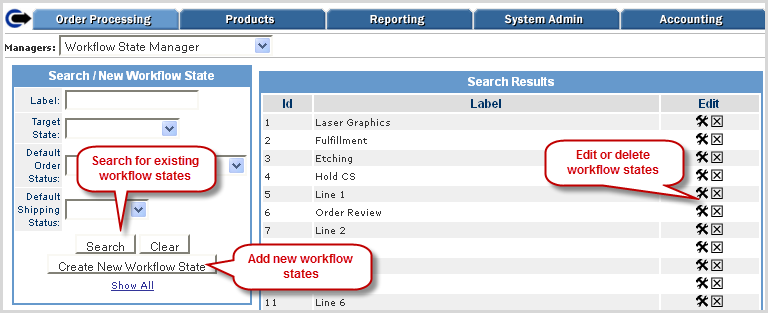
Follow the steps below to add a new workflow state to your process.
|
Step |
Action |
|
1 |
In the Search filter box, click on the Create New Workflow State button.
|
|
2 |
Assign the new state its General Attributes as described below and click Save. Label - the name of the new state Default Order Status - the order status the order needs to be in order to be active in the new state Default Shipping Status - the shipping status the order needs to be in order to be active in the new state
|
|
Click on the State Transfer link to assign workflow statuses.
|
|
|
4 |
Select a state that the current state can move into once complete and click Add.
Note: You need to build up your list of workflow states in order for them to be available in the drop-down for transfer assignment . |
|
5 |
Repeat the above step for each possible state the current state is eligible to move forward into. To remove a transfer state, click on the
|
|
6 |
Go to the Shipment QA Station manager to setup how each state moves from current state into the next state within the workflow. |
Follow the steps below to edit or remove a workflow state in your process.
|
Step |
Action |
|
1 |
Search for the workflow state or click the Show All link to view the complete list.
|
|
2 |
Click on the
|
|
3 |
In the General Attributes make any necessary updates and click Save.
|
|
4 |
Click on the State Transfer link to edit workflow statuses.
|
|
5 |
Add any additional states the current state is eligible to move forward into. To remove a transfer state, click on the
|
© 2023 CORESense · info@coresense.com · 125 High Rock Avenue, Saratoga Springs, NY 12866