![]()
![]()
This section explains all processes required to manage your affiliates using the Affiliate Manager, where an affiliate is a company that promotes your products in exchange for commissions. Affiliates contain information such as the company name, address, notification options and commission rate. Additionally, all email correspondence, internal comment posting, reporting and payment recording are performed.
Path: Setup > System Settings Manager > Affiliate Manager
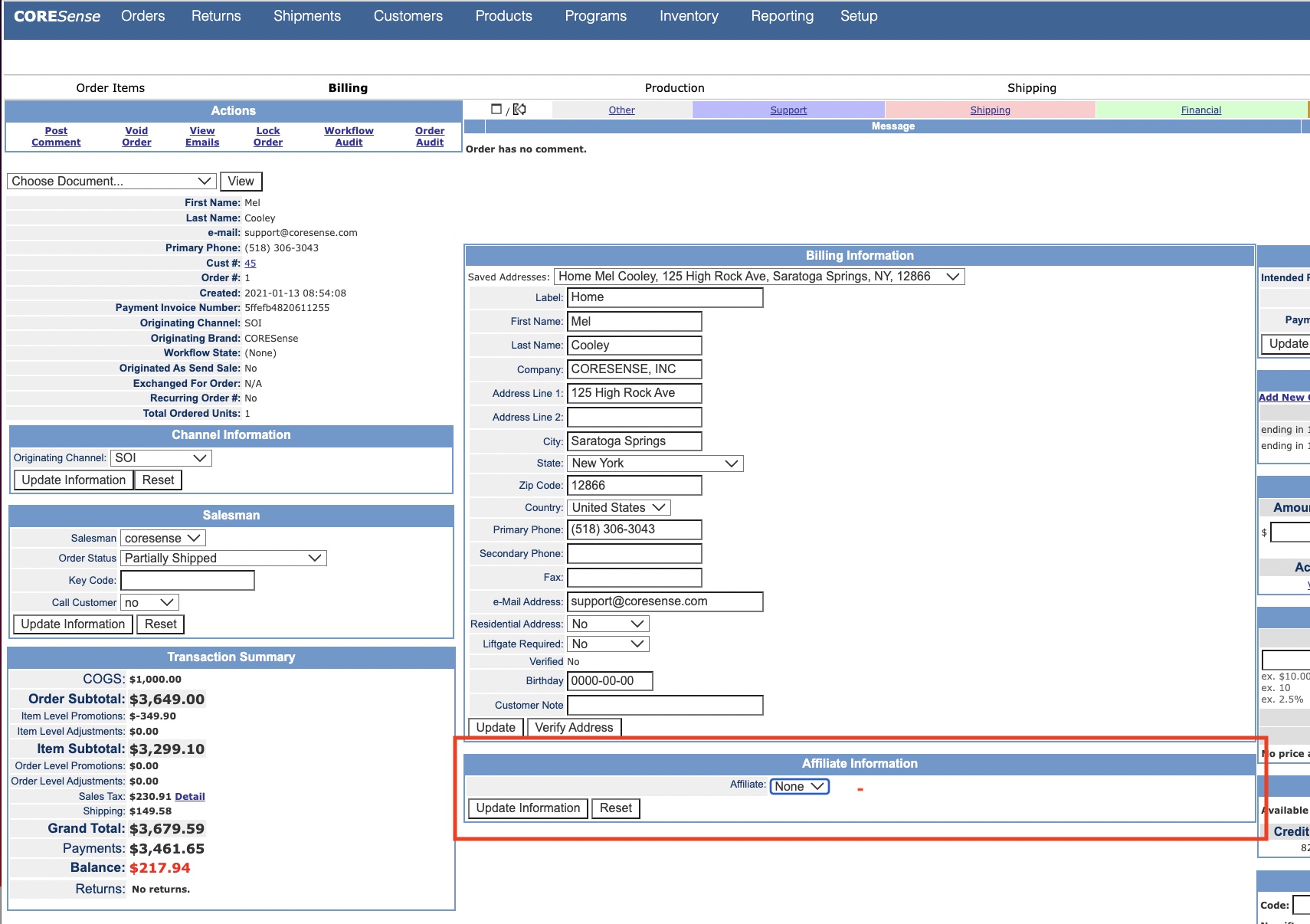
The Affiliate Manager allows you to create new affiliate members and to manage any related commissions and payments.
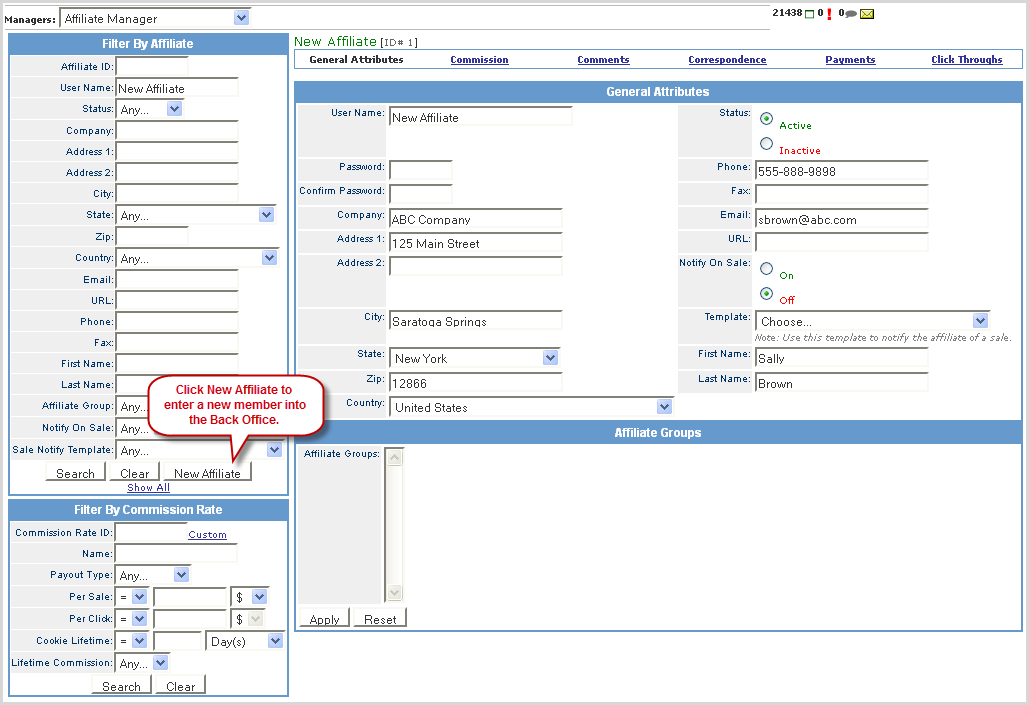
|
Step |
Action |
|
1 |
Click on the New Affiliate button. |
|
2 |
Enter a User Name for the new member. |
|
3 |
In the General Attributes section, enter all the demographic details about the new member.
Note: Passwords are no longer used, you can bypass those fields. The Affiliate Groups area is no longer a functioning area of the system. |
|
4 |
Click the> Apply> button at the bottom of the section. Once the Affiliate ID is assigned that is what needs to be appended to any web page URLs that are to be tracked (i.e., www.abc.com/product_page?affiliate_id=1)
|
|
5 |
Click on the Commission link to identify the commission rate for the client. You can set both Sales and/or Click based commission.
Commission Rate> - If you have not built any standard rates, you can use the Custom option. Otherwise, any rates you have built are listed and available. (Click on the Per Sale- enter either dollar ($) amount or (%) amount earned for each sale. Per Click- enter either dollar ($) amount earned for each click. Cookie Expires- You set a cookie expiration based on weeks, days, hours, or minutes. Lifetime Commission- Check this box to set the member as a permanent commission recipient. |
|
6 |
Click Apply to save entries. |
|
7 |
The Comments and Correspondence sections allow you to post comments regarding the member for internal users. The correspondence area stores all email communication that is sent to the member via the Back Office.
|
|
8 |
Once the affiliate member information is set and the sales and click throughs start generating, the Payments section tracks those activities.
|
|
9 |
Click on the Details link to see a list of all individual actions and to filter them by date range. |
|
10 |
The Click Throughs section tracks all clicks made through the affiliate. Click on the Details link to view the specifics about the click throughs and to sort through them using date range and filters.
|
|
11 |
Click on the Export Click Throughs to review details in a spreadsheet for further analysis. |
The Order Manager identifies an order that has been generated via an affiliate connection. The responsible affiliate is listed in the Affiliate Information box of the Order Billing section.
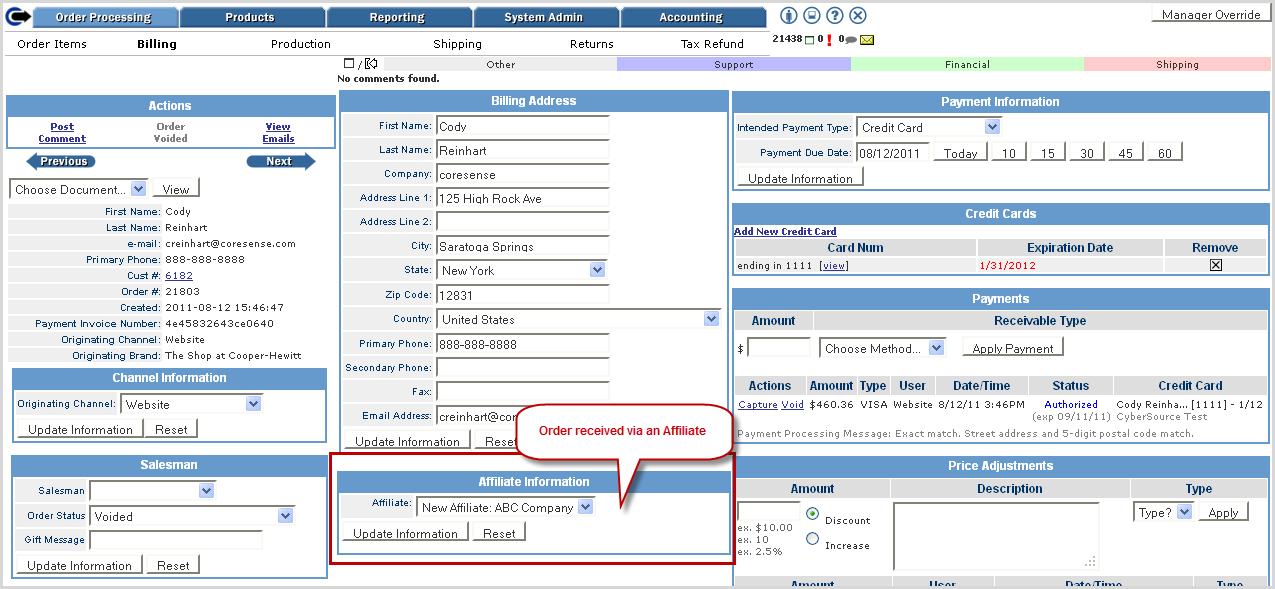
Within the Orders Report, you can view which affiliates are associated with each order. Make sure to select the Affiliate Id checkbox from the Results options when generating the report.
© 2023 CORESense · info@coresense.com · 125 High Rock Avenue, Saratoga Springs, NY 12866