![]()
![]()
This function enables the ability to upload vendor SKUs via a CSV file to create a purchase order. This feature allows a user to create a PO without any items and then add SKUs to the purchase order via an import. This process is to be used for non-grid purchase orders.
|
Step |
Action |
|
1 |
Click on the New Purchase Order button in the PO Manager.
|
|
2 |
Select the Vendor, Shipping Method and Receiving Warehouse. Add any Terms and Dates as an optional entry. Click on Create Purchase Order.
|
|
3 |
The PO is created in the PO Manager. Click on the Assignments tab to upload the SKU CSV file.
|
|
4 |
SKUs can be added individually or via the CSV file upload. Manual Entry
Upload Entry
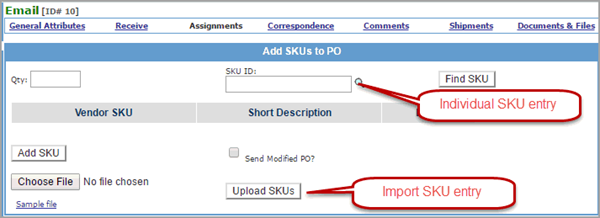
|
|
5 |
All SKUs are listed under the Assignments block. Click in the "X" to remove a SKU.
|
|
6 |
For new POs, go to the Correspondence or Document & Files tab to select your PO Template and send or print PO for the vendor.
|
|
7 |
If this is a modification of an existing PO, click on Send Modified PO? to generate vendor email or printed copy of PO.
|
|
8 |
Upon delivery of products, follow standard receiving steps. |
© 2023 CORESense · info@coresense.com · 125 High Rock Avenue, Saratoga Springs, NY 12866