![]()
![]()
Sales Channel Attributes are attributes available only to a specific sales channel. The steps below explain how to set or update Sales Channel Attributes for:
From the Product Manager screen, click on the Channels link to access the Sales Channel information.

The content on the Channel Information screen is described in the table below.
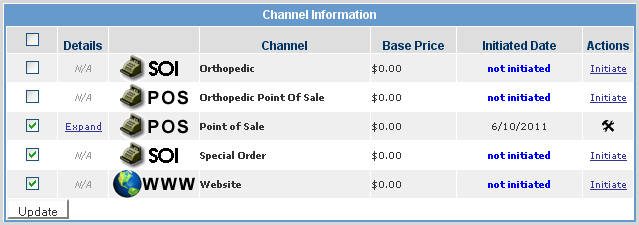
|
Field |
Description |
|
|
The checkbox indicates which channels are currently active. Once a channel has been initiated, you can use the checkbox to do batch activation and deactivation of the product for the checked channels. |
|
Details |
Provides the ability to view sales channel attributes. Once a channel is initiated, the entry in the Details column changes from N/A to Expand. By clicking Expand, the sales channel expands to display channel-specific attributes. |
|
Channel |
The sales channel label. Unique images for each channel icon can be imported via Back Office > System Settings > Channels. |
|
Base Price |
The sales channel base price. If no base price is specified for this channel, then the model base price is displayed. |
|
Initiated Date |
The date on which the sales channel was initiated (first activated) for this product. |
|
Actions |
When ready to activate the product for a particular sales channel, click Initiate in the Actions column. If the product has already been initiated, click the hammer/wrench icon to access the channel attributes. |
To return to the Channels section of the product, click Back to Product Channels, located at the upper right-hand corner of the website Manager as shown below.

The Website Sales Channel contains attributes such as website categories and META information used for search engine optimization (SEO), as well as settings for Add to Cart behavior. The website displays the product in a variety of locations such as the home page, website categories and search results, based on these attributes.
To set the website channel attributes, from the Channels section, click Initiate in the Actions column next to the Website sales channel. If the product has already been initiated, click ![]() to access the channel attributes.
to access the channel attributes.
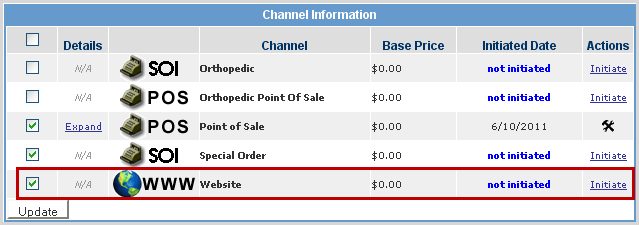
The Website Manager displays the website General Attributes section. If the retailer has a membership program, the Category Membership section also displays.
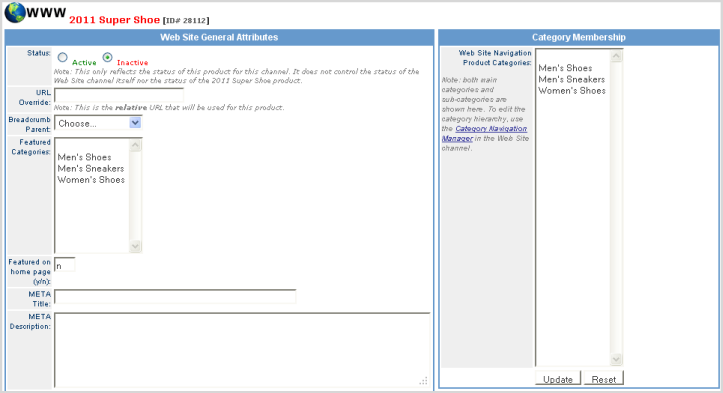
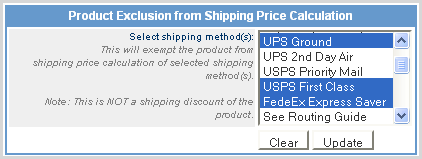
The information in the Web Site General Attributes screen is described in the table below.
|
Field |
Description |
|
Status |
The product's status on the website. By selecting Inactive , the product is no longer displayed on the website. |
|
URL Override |
This is a user defined clean URL for the product that displays on the website’s product page. This is used for aesthetic, usability, and/or SEO purposes. When this field is populated, the value is automatically replaces the CORESense default URL on a product detail page. Example of default URL - http://www.clientname.com/index/page/product/product_id/68/category_id/66/category_chain/55,62,66/product_name/Men%27s+Poly+Cotton+Short+Sleeve+Field+Shirt Example of Clean URL - http://www.clientname.com/Mens-Poly-Cotton-Short-Sleeve-Field-Shirt
|
|
Breadcrumb Parent |
For a product that resides in multiple website categories, the Breadcrumb Parent acts as the default category that displays in the breadcrumb, as in the case where a user arrives at a product page without navigating through a category. (i.e. direct link, search results, etc). Choose from the available website categories. |
|
Featured Categories |
Websites may feature products on specific categories, in addition to the category member products, in order to call attention to products that are new, on sale, etc.
|
|
Featured on Homepage (Y/N) |
Activates the Featured Item Types function. By entering y, the product appears in the Featured Item Types specified. |
|
META Title |
Populates the META Title tag within the website product page HTML source code. This is used by search engines for natural search engine placement of the site.
|
|
META Description |
P opulates the META Description tag on the website product page. This text is displayed by some search engines as the description to the site. The description should usually be kept to 150 - 200 characters to ensure that the tag reads well and describes the page accurately. |
|
META KeyWords |
P opulates the META Keywords tag on the website product page. These are words that are relevant to the page - words that if entered into a search engine should return the site.
|
|
META Abstract |
Populates the META Abstract tag on the website product page. The META Abstract tag is very similar to the META Description tag, except it’s a brief summary of the META Description tag.
|
|
Page Title |
Populates the <title> </title> tag on the website product page. This is used by search engines for natural search engine placement of your site, and populates the title bar in the users web browser.
|
|
Custom Attributes |
These are useful for clients managing multiple websites, in which product information needs to vary by site.
|
|
Inventory Availability Calculation |
Defines what conditions to use when determining if a product is in stock or out of stock for the purposes of website display. This feature works in conjunction with the Inventory Not Available Action and applies only to SKUs on products that have a default fulfillment method of In Stock.
|
|
Inventory Not Available Action |
Determines how the website displays products that are determined to be unavailable according to the Inventory Availability Calculation setting.
If product has Base Inventory only, or all configuration inventory reaches 0.When set, the website disables the Add to Cart plugin for the product when inventory reaches 0. A configurable Out of Stock message displays in its place. The product is fully visible and searchable but cannot be purchased. If product has configurations and inventory reaches zero for the SKUs associated to a specific configuration, the website will display “Unavailable” text beside the configuration value, and value will be “grayed out”. The configuration value cannot be selected.
|
|
Featured Item Types |
When set, the product displays in the selected feature areas defined on the website. The valid values in the field are driven off of the Featured Item Types t able in the Technical Configuration Manager.
|
|
Call for Price |
If set to Yes, the Add to Cart plug-in is disabled on the website’s product detail page and the Call for Price template displays instead.
|
|
Display Add to Cart |
If set to No, the Add to Cart plug-in is disabled on the website’s product detail page. This can be used to temporarily or permanently make a product visible and searchable on the website without allowing purchase.
|
|
Reserve Inventory |
When set to No, the website does not reserve inventory for the product when added to the cart. This can result in the product being back ordered if more than the available quantity is purchased, or if limited inventory becomes unavailable by the time the order is processed.
|
|
Works in conjunction with the existing "Reserve Inventory" setting and has the following options:
This setting is useful for those who do not want inventory reserved before an order is placed, but do want to avoid oversells within the standard thirty minutes between order creation and the next occurrence of Fulfillment Automation that assigns inventory to an order. Selecting the Order Creation option enables you to reserve inventory at the time the order is created. The Order Creation option has a workflow that is as follows:
|
|
|
Product Exclusion from Shipping Price Calculation |
This will exempt the product from any of the selected shipping methods when shipping price calculation of an order is performed. This is used to exclude a product from the shipping price calculation, not to disable a shipping method from a product (that is managed using the SKU Shipping drivers.) |
|
Exclude From Search |
A llows a product to be removed from a website’s free-text search. The default setting is “No” but when set to “Yes”, the free-text search excludes the product on that channel. |
Click Update to save the settings or Reset to clear all entries.
In the Category Membership field list are all the categories associated with the website. The names displayed in the list are the category names, and may vary from the Website Display Names.
Select one or more Website Categories by holding down the <Ctrl> key while clicking categories.
To add, remove or update website categories, see Category Navigation.
l Website categories are not specific to a channel, so the list includes all categories, regardless of which websites may include a particular category in its navigation.
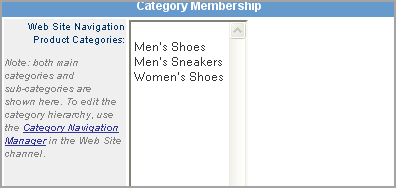
If you have product data feeds setup (Google, Nextag, etc.), you have the ability to customize field values specific to the website sales channels. For each data feed, there is a section that displays the data feed fields with the current default identified beneath each field with the text, "This will default to: xxx." If you want to have the value be other than the default (as determined from your feed integration), select the Active = YES and enter the new value in the appropriate field. Click on the Update button to save changes.
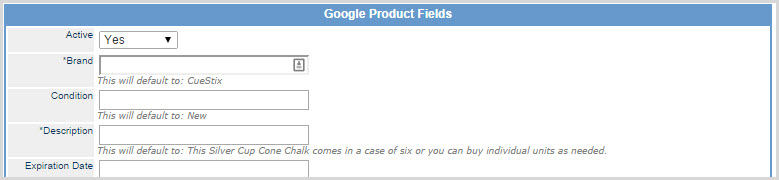
The POS channel is a stand-alone, web-based POS terminal for physical retail stores. All daily in-store operations such as opening and closing the register, completing an order, managing returns, and running end of day reports are fully supported from the easy-to-use interface. If the product has already been initiated, click ![]() to access the channel attributes.
to access the channel attributes.
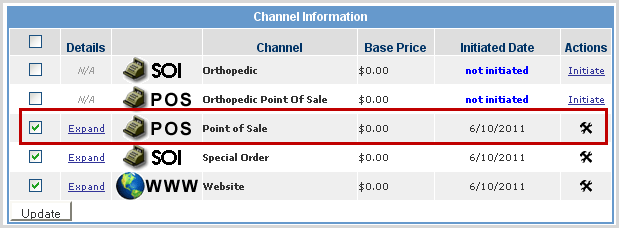
The information in the POS Information screen is described in the table below.
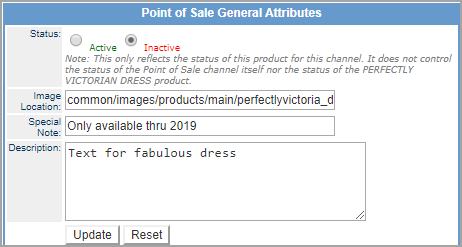
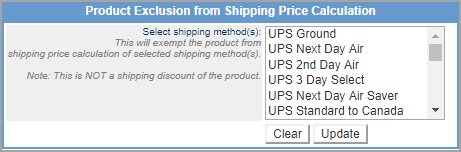
|
Field |
Description |
|
Status |
This only reflects the status of this product for this channel. It does not control the status of the SOI channel itself nor the status of the individual product. |
|
Image Location |
The product thumbnail image displayed in the POS interface. Important! It is required to enter the absolute path of the image, which is the full URL path including the website domain. For example, http://www.corestore.com/images/tshirt.gif. |
|
Special Note |
A special note about the product, such availability or additional data needed from customer. |
|
Description |
The product description displayed in the POS. HTML can be included in the description. This field can also be used to provide instructional information to POS staff. |
|
Special Order Custom Fields |
If there are any custom fields, they display in this section for any required entries. |
|
Product Exclusion |
If product is to be excluded from shipping costs, select all the shipping methods that it is exclude from. Use <Ctrl> key to perform multiple selection. Note: This is NOT a shipping discount of the product. |
To set the SOI channel attributes, from the Channels section, click Initiate in the Actions column next to the Website sales channel. If the product has already been initiated, click ![]() to access the channel attributes.
to access the channel attributes.
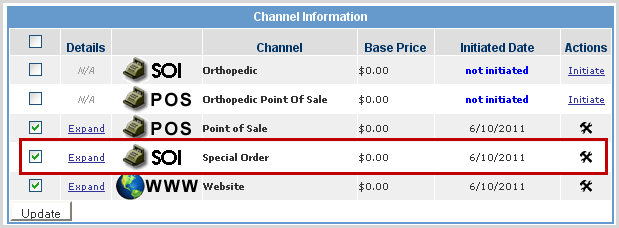
The Sales Order Interface (SOI) is a streamlined interface for placing new orders and is typically used by customer service, call centers, or sales representatives. The SOI can also be used to check inventory availability, make a quote, or create a new customer account.
The information in the SOI General Attributes screen is described in the table below.
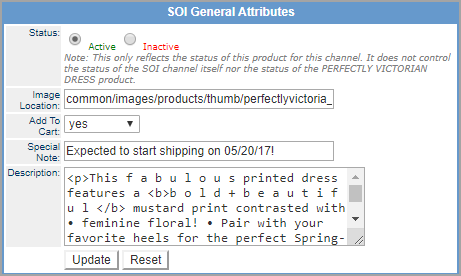
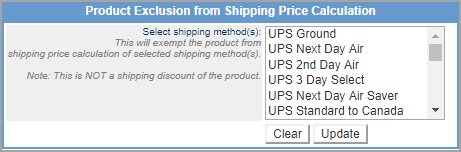
|
Field |
Description |
|
Status |
This only reflects the status of this product for this channel. It does not control the status of the SOI channel itself nor the status of the individual product. |
|
Image Location |
The product thumbnail image displayed in the SOI. The value stored should be the relative path of the image.
For example, if the image URL is http://www.corestore.com/common/images/products/thumb/baseball.gif, then the relative image path is common/images/products/thumb/baseball.gif .
|
|
Add to Cart |
If this field is set to "No", the product is not allowed to be added to an order through any of the following in the SOI:
|
|
Special Note |
A special note about the product, such availability or additional data needed from customer. |
|
Description |
The product description displayed in the SOI. HTML can be included in the description. This field can also be used to provide instructional information to SOI staff. |
|
Special Order Custom Fields |
If there are any custom fields, they display in this section for any required entries. |
|
Product Exclusion |
If product is to be excluded from shipping costs, select all the shipping methods that it is exclude from. Use <Ctrl> key to perform multiple selection. Note: This is NOT a shipping discount of the product. |
© 2023 CORESense · info@coresense.com · 125 High Rock Avenue, Saratoga Springs, NY 12866