![]()
![]()
The Loyalty Program Manager allows users to add and manage Loyalty Programs for each sales channel. For each program created, a unique accrual rate and Bonus points can be assigned. Note that although each sales channel can have a different accrual rate, all programs use the same rewards threshold setup in system settings.
Path: Programs > Loyalty Program Manager
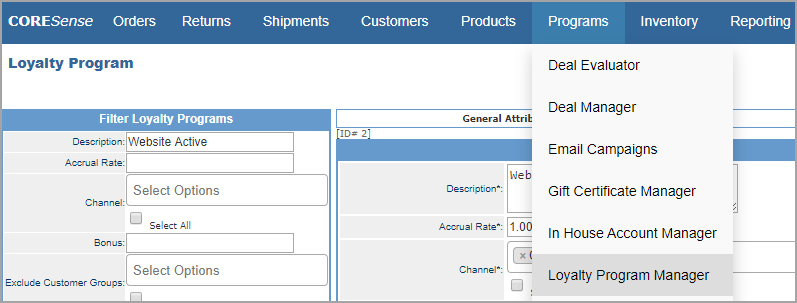
Follow the steps below to create a new loyalty program.
|
Step |
Action |
|
1 |
>Enter a brief description of the program and select a Channel that it is to be applied to in the Filter Loyalty Programs box. |
|
2 |
Click the New Loyalty Program button. Note: A Loyalty Program is tied to a single channel, you cannot set up a single Loyalty Program across all channels. |
|
3 |
>Click OK to confirm the new program.
|
|
4 |
Complete the General Attributes as described below.
Note: The Reward Threshold and Longevity is the same for all programs based upon the default System Settings. |
|
5 |
Click on the Multiplier Days link to add a date range in which additional points can be accrued. In this example, points are doubled during the date specified.
Tip: Be sure to use the date format as illustrated in order to see your date range once saved. |
|
6 |
>Click Add and the multiplier is listed. Click on the
|
To search for a Loyalty Program, fill in desired parameters in the Filter Loyalty Programs box and click Search.
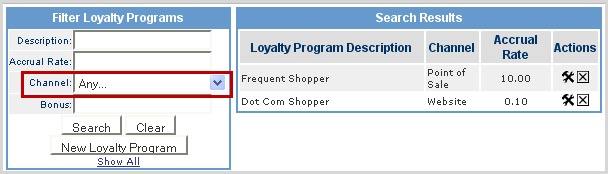
Tip: If you select the Channel drop-down as Any, all Loyalty Programs you have created for each channel is listed. This is an easy way to compare the setup of your Loyalty Programs in each channel.
Follow the steps below to edit or delete a loyalty program.
|
Step |
Action |
|
1 |
>To edit an existing Loyalty Program, click the
|
|
2 |
>Make your changes to the attribute fields and click Update to save them.
|
|
3 |
>To delete a Loyalty Program click the |
|
4 |
>The system prompts you to confirm the deletion. Click OK.
|
© 2023 CORESense · info@coresense.com · 125 High Rock Avenue, Saratoga Springs, NY 12866