![]()
![]()
General attributes are attributes available to all products and all sales channels. These attribute fields are setup and managed through the Back Office Systems Settings. The General Attributes are comprised of four sections of product elements:
Note:The steps detailed below are used to maintain and edit a product.
Follow the steps below to enter and edit General Attribute information specific to a product.
|
Step |
Action |
||||||||||||||||||
|
1 |
In the Search/New Product section, enter the Product Name to be created and click theNew Product button
|
||||||||||||||||||
|
2 |
The New Product Confirmation message displays. Click OK to access the General Attributes section. |
||||||||||||||||||
|
3 |
The Standard General Attributes are basic attributes for all CORESense retailers. The fields are described below.
|
A ttributes specific to a retailer are created during the CORESense implementation process. To add or update Custom General Attributes, contact CORESense support. The following provides a description of each field.
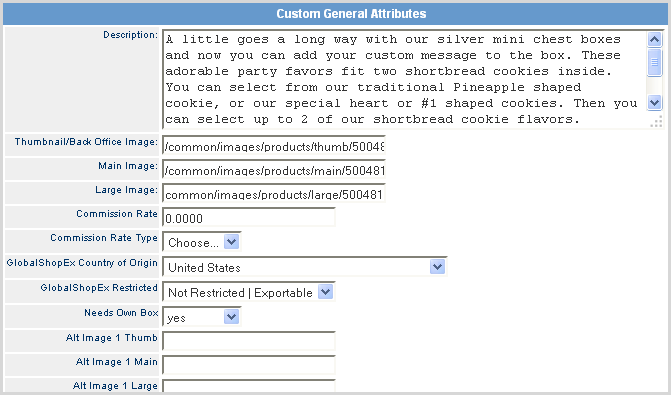
|
Field |
Description |
|
Description |
The product description. HTML can be included in the description |
|
Thumbnail / Back Office Image |
The product thumbnail image is displayed on the website category page, product page, search page and the homepage to feature specific products.
For example, if the image URL is http://www.corestore.com/common/images/products/thumb/baseball.gif, then the relative image path is common/images/products/thumb/baseball.gif.
|
|
Main Image |
The main product image is most commonly used as the primary image on the website product page.
|
|
Large Image |
The large, more detailed product image is most commonly used as a secondary image on a product page to provide a clearer view (zoom) of a product or product detail.
|
|
Alt Images |
Provides alternative presentation of product such as Top, Bottom, or Back views. Each alternative can have its own Thumbnail, Main and Large image file. |
|
Commission Rate |
Enter the decimal value of the commission earned for the product (i.e., 5.5) |
|
Commission Rate Type |
Select the type of commission: Fixed or Profit Fixed = flat amount per product Profit = rate percentage calculated based on Retail (-) Cost Top Line = the commission amount is the retail price multiplied by the amount in the commission rate field |
|
GlobalShopEx Country of Origin |
At the product level identify where the product originates for for international checkout configurations. |
|
GlobalShopEx Restricted |
Identify whether international checkout of product is restricted or not. |
|
This is used for kit products so that all SKUs related to a product are boxed together in a single shipment. You need to make sure the system setting in Shipping > Boxes > Group Shipments by Order Items is set to YES. |
|
|
Custom Fields |
Custom fields can be added per your needs, some examples include: Material, Color, Season, Commission Rate, Commission Rate Type, Media Enabled, DOT, Markdown. These may be text boxes, or single- or multi-select drop-downs. To add or update Custom General Attributes, contact CORESense support. |
Within CORESense, the Merchandise Hierarchy feature is designed to allow retailers to organize data in a true retail fashion. It gives retailers the ability to group products into a series of levels or divisions, typically referred to within the industry as an hierarchy.
Merchandise is organized into Departments, Classes and Sub-Classes, however, these titles can be customized. This approach makes it easier for retailers to analyze and manage sales.
The Merchandise Hierarchy section within Product Manager enables new products to be assigned to previously created merchandise hierarchies.
Select the desired Merchandise Hierarchy options via the drop down boxes.

Tip: See Merchandise Hierarchy Manager for more information about adding or modifying the values provided.
Displays a list of Order Item Custom Fields setup in the system and allows the user to select which ones are required. Once set as a required field, Connect POS enforces selected fields are not empty when product is added to the order in Connect.

The Packing Validation creates a simple method to associate a product with a packing validation field.

Note: The site must have packing validation enabled on their site in order for this feature to appear. Contact CORESense Support to have this setup in the Technical Configuration of the Back Office.
The SKU Generation window provides the option of creating a SKU Manually or On-The-Fly. Manual SKU generation is used most often.
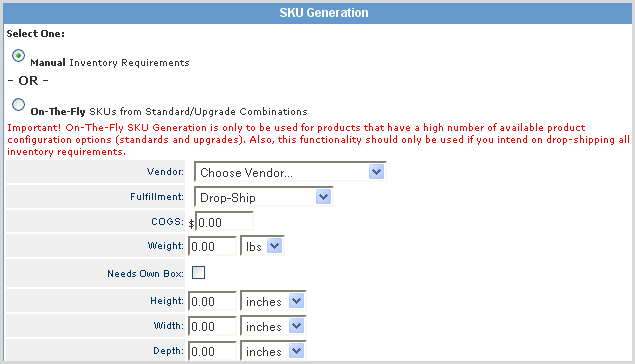
On-The-Fly SKU Generation is only used for products that have a high number of available product configuration options (standards and upgrades) that result in an extremely high number of possible configurations, typically in the hundreds or thousands. The most common product example is a Laptop computer, where high numbers of product configuration options are available.
To manage the high amount of possible related SKUs, new SKUs and associated relationships are created on-the-fly each time the order is sourced, only if the SKU has not yet been created based on the same product being purchased and sourced from another order at an earlier date.
These products are typically build-to-order and are only sourced using drop-ship or just-in-time fulfillment methods.
On-The-Fly SKU Generation is currently supported ONLY in the Sales Order Interface channel.
© 2023 CORESense · info@coresense.com · 125 High Rock Avenue, Saratoga Springs, NY 12866