![]()
![]()
The Data Import tool helps you batch import/export product information, review import/export activity, and apply sales tax rules across all products.
Any actions taken in this area are irreversible so proceed with caution. Always backup the original file before editing and import so should things go wrong you can restore the data to its original state.
The functions listed within the Data Import Clean Up or for CORESense use only.
The functions in the Data Import Start Page are described in the table below.
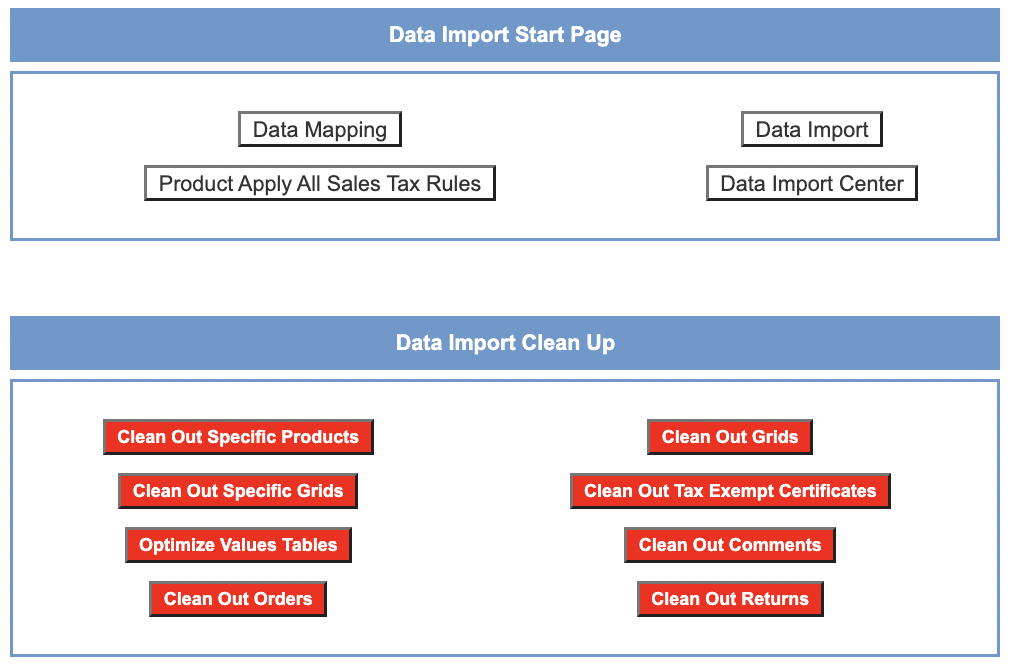
|
Function |
Description |
|
Import Mapping |
This function is used by the CORESense to include, exclude and order the fields included in the following imports:
|
|
Data Import |
Used to export existing system data for external analysis and to import new or updated data. |
|
Data Import Center |
Listing of current or completed Data Imports or Data Exports. When the Data Import/Export does not complete successfully a log file is included that provides the reason that the import or export did not complete successfully. Typical problems are that required fields are not included in the mapping or there are duplicate fields in the mapping. |
|
Product Apply All Sales Tax Rules |
Batch application of all tax rules against all products. However, it is recommended that you use either the Sales Tax Manager or Batch Product Update functions to perform this task. |
Follow the steps below to import or export data.
Tip: When adding or updating records, export the data, archive the exported file so it can be used to restore the data if an error occurs, update existing records and/or add new records. When adding new records, do not include the primary record id numbers, CORESense will assign these automatically.
|
Step |
Action |
|
1 |
Click on the Data Import button in the Data Import Start Page screen.
|
|
2 |
For exports, select the desired file format from the Export Format drop-down list. Note that it is recommend that clients uses the OpenDocument Spreadsheet (ODS) format. See https://www.libreoffice.org/download/download/https://www.libreoffice.org/download/download/.
|
|
3 |
Enter an email address if you would like to receive notification when the import or export is complete. . |
|
4 |
Note certain data require or provide for the selection of data filters before importing or exporting the data.
Product Type - Select All Product Types or a Product Type prior for Product or Product Only imports or exports. POS Channels - Optional filter for Product and SKU or Product Only imports or exports. SOI Channels - Optional filter for Product and SKU or Product Only imports or exports. Vendor - Select All Vendors or a Vendor for Product and SKU or SKU_Only exports. Manufacturer - Select All Manufacturers or a Manufacturer for Product Manufacturer in Product Only and Product and SKU exports or SKU Manufacturer in SKU Only exports. Merchandise Hierarchy - Select All Merchandise Hierarchies or a Merchandise Hierarchy level |
|
5 Export |
Select the data you want to export, and click on the appropriate Export button.
|
|
5 Import |
Select the data you want to export, and click on the appropriate Export button.
|
|
6 |
All export and import files are sent to the Data Import Center, which lists any files pending with status and date stamp. There are links to the import start page and the import page from the Data Import Center.
|
|
8 |
From the Data Import Center, click on the file link to download th file.
|
Information and formats for all data imports can be found here Download file here.
Information specified to Product and SKU import can be found at Product/SKU Import.
© 2023 CORESense · info@coresense.com · 125 High Rock Avenue, Saratoga Springs, NY 12866