![]()
![]()
Path: Back Office > Setup> Warehouse Manager
The Warehouse Manager is used to create and manage your warehouses. In CORESense you can have an unlimited number of warehouses.
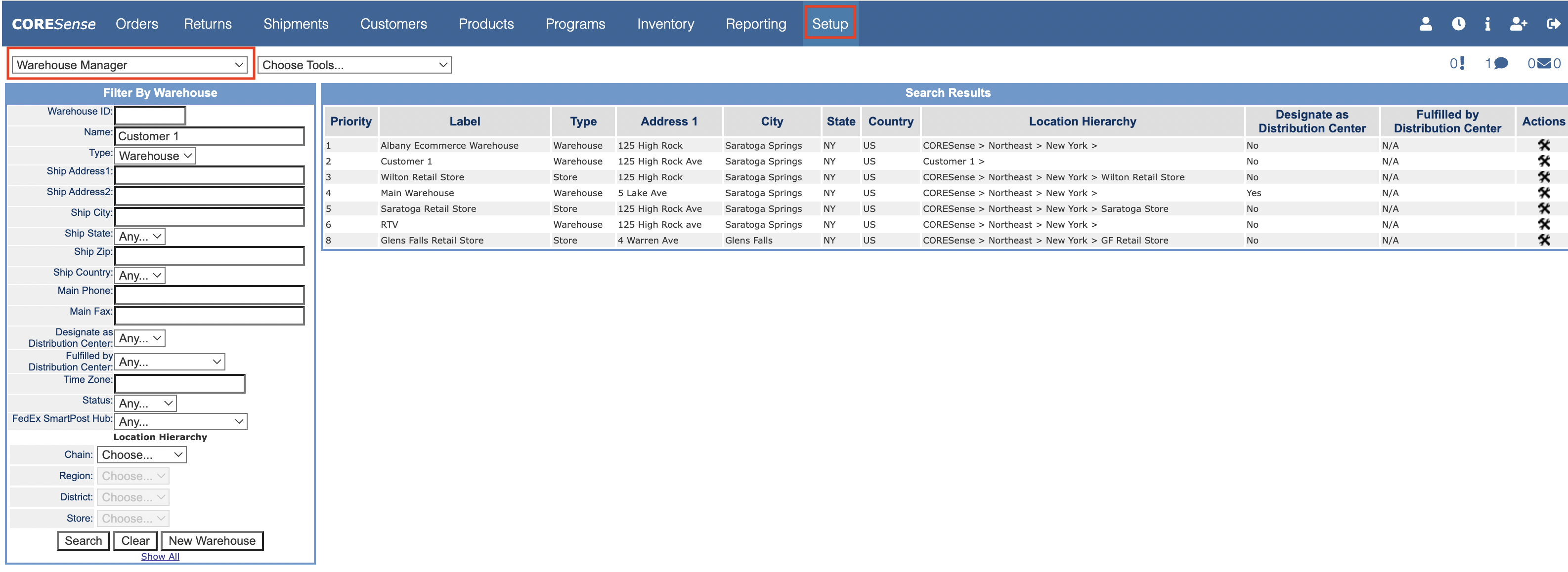
|
Step |
Action |
|
1 |
Enter the Warehouse name in Name, Location Hierarchy and click New Warehouse
|
|
2 |
Enter the General Attributes, Sub-Location Templates and Sub-Locations as desired. Sub-locations can also be imported. |
In the Warehouse Manager you can also search for Warehouse records using the Filter by Warehouse window.
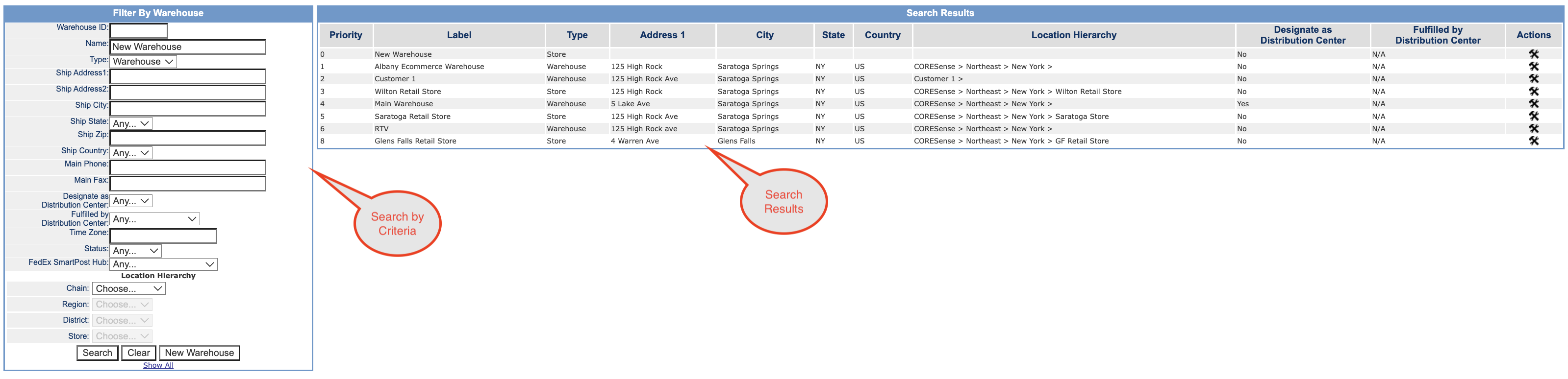
The search results displays the following fields:
|
Field |
Description |
|
Priority |
Priority is used during Production when the Manual Priority Fulfillment Warehouse Rules is enabled. 1 is the highest priority. |
|
Label: |
Unique identifier for a warehouse. |
|
Type: |
Warehouse or Store |
|
Address 1: |
Street address of warehouse |
|
City: |
City of the warehouse |
|
State: |
State of the warehouse. |
|
Location Hierarchy: |
Each warehouse must be associated with a Location Hierarchy. |
|
Designate as Distribution Center: |
Designate the warehouse as distribution center. Central Distribution allows you to designate a warehouse as the source of fulfillment for other warehouses. A central distribution warehouse receives all purchase order inventory from vendors and then transfers inventory to other warehouses or stores as inventory minimum thresholds are met. |
|
Fulfilled by |
Designate that this warehouse will be fulfilled from a Distribution Center. |
You can then edit a warehouse record by clicking the ![]() .
.
Click the General Attributes link to view, enter or edit a warehouse record General Attributes.
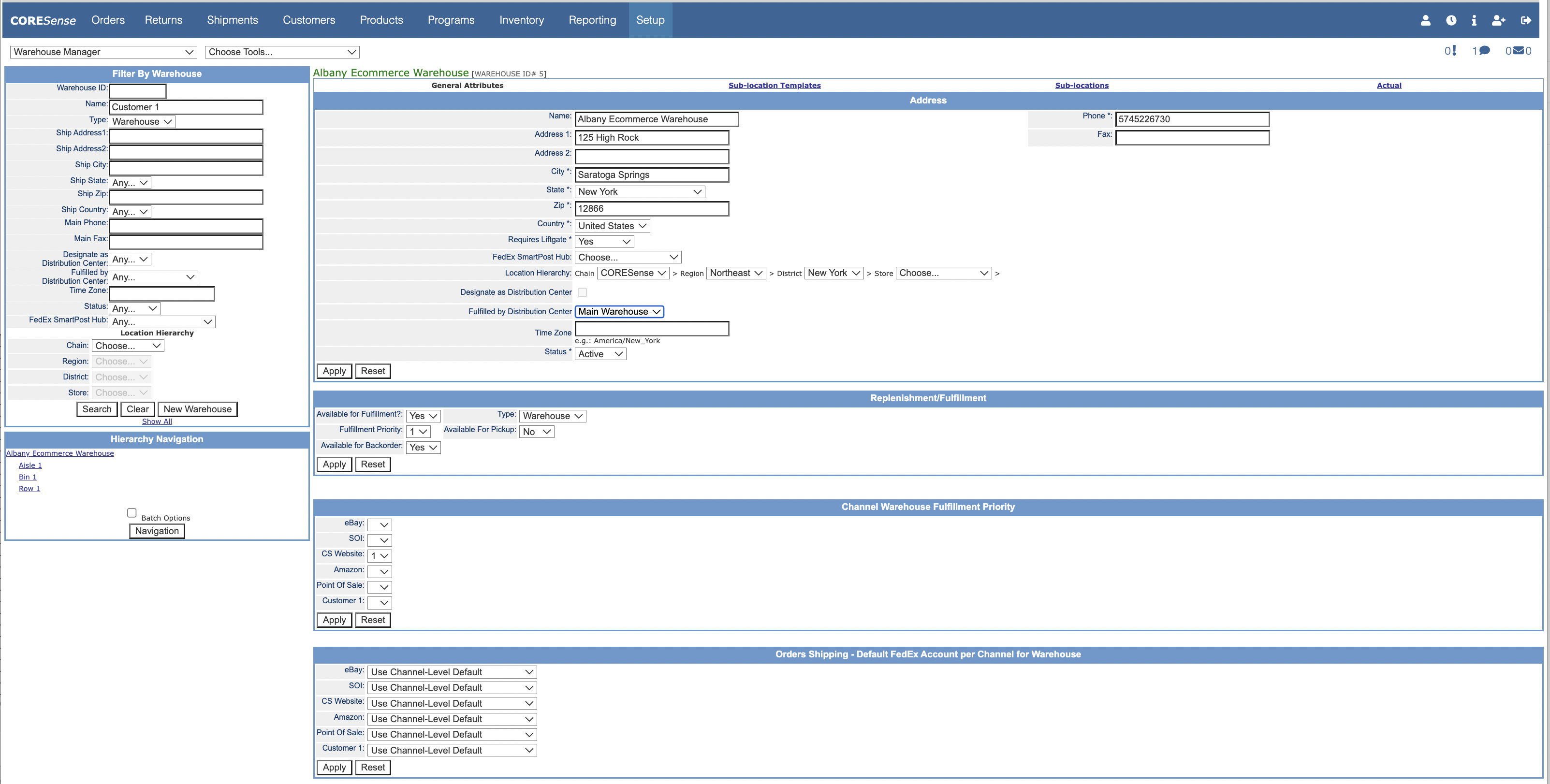
The Address section covers the following
Address Fields - Physical address of the warehouse
Requires Liftgate - Whether truckers would need a lift gate to deliver or pickup goods.
Fedex SmartPost Hub - The Fedex SmartPost Hub to be used for this Warehouse. Only applicable if Fedex SmartHub is used as a shipping method.
Location Hierarchy - The Location Hierarchy of the Warehouse. Location Hierarchy is used in Reordering so it is required that all Warehouse's have a Location Hierarchy assigned.
Designate as Distribution Center - Whether this warehouse is a a distribution center for other warehouses.
Fulfilled by Distribution Center - If there are Distribution Center(s) and the warehouse is to be fulfilled by a Distribution Center, then the Distribution Center to be used for fulfillment by this warehouse. The existence of a Distribution Center does not require that all warehouses be fulfilled by the Distribution Center.
Time Zone - Time zone of the warehouse, e.g. America/New York, America/Chicago, America/Los_Angeles
Apply Settings
After you have entered all the information for the fields you want set, click on the Apply button at the bottom of the screen to apply your entries. Click on Reset to clear the fields and change your entries.
Available for Fulfillment - Yes indicates the warehouse is included in In Stock Availability website calculations and for order fulfillment.
Fulfillment Priority - Priority is used during Production when the Manual Priority Fulfillment Warehouse Rules is enabled. 1 is the highest priority.
Available for Backorder - Indicates whether inventory can be backorder against this warehouse during Production.
Type - Store or Warehouse. A Store is used for retail location.
Available for Pickup - Whether the Warehouse is available for pickup of orders. This setting works with the 'Order Pickup'. functionality.
Apply Settings
After you have entered all the information for the fields you want set, click on the Apply button at the bottom of the screen to apply your entries. Click on Reset to clear the fields and change your entries.
Allows for the setting of Warehouse Priority by Channel. Priority is used during Production when the Manual Priority Fulfillment Warehouse Rules is enabled. 1 is the highest priority.
Apply Settings
After you have entered all the information for the fields you want set, click on the Apply button at the bottom of the screen to apply your entries. Click on Reset to clear the fields and change your entries.
Allows for the designation of Fedex Account per Channel for a Warehouse.
Apply Settings
After you have entered all the information for the fields you want set, click on the Apply button at the bottom of the screen to apply your entries. Click on Reset to clear the fields and change your entries.
The Warehouse Sub-Location Template defines the topology of the warehouse: e.g. Aisle, Rack, Shelf and Bin. Click the Sub-Location Template link to create or edit the warehouse sub-location template. See Warehouse Sub-Location Templates for more information.
The Warehouse Sub-Locations are the available locations in the warehouse based on the Topology Template: e.g. Aisle 1, Rack A, Shelf 1, Bin 00
Click Sub-Locations to create or edit Sub-Locations. See Warehouse Sub-Locations for more information. See Warehouse Sub-Location Import for information on using the Data Import tool to import Sub-Locations.
© 2023 CORESense · info@coresense.com · 125 High Rock Avenue, Saratoga Springs, NY 12866